MEXC Exchange/Learn/Trading Guide/Futures/MEXC Futures Trading Tutorial (App): How to Trade Futures on MEXC
MEXC Futures Trading Tutorial (App): How to Trade Futures on MEXC
Related Articles

MEXC Futures trading offers MEXCers an advanced way to trade cryptocurrencies. Unlike Spot trading, Futures trading has its own unique logic and order-opening mechanisms. This article is designed to help MEXCers who are new to Futures trading get over the starting line, providing a beginner-friendly guide to help you begin trading Futures.
Abstract:
a. Cryptocurrency Futures trading is a way to take long or short positions on market price movements using leverage and derivatives, and is often used to hedge against potential spot market price volatility.
b. MEXC Futures offers two types of Futures trading pairs: Stablecoin-margined and Coin-margined. Within Stablecoin-margined Futures, there are both USDT-M and USDC-M Futures contracts. MEXC currently offers over 1,200 USDT-M perpetual Futures trading pairs, giving users a wide range of investment choices. MEXC Futures is also known for its competitive low fees: maker orders can enjoy fees as low as 0%.
c. MEXC Trading App Futures Trading Guide: from transferring funds and setting the margin mode to adjusting leverage, checking positions, and closing trades, this article provides clear, streamlined guidance that makes trading much easier for users.
d. MEXC Futures offers a variety of order types, including limit orders, market orders, trigger orders, and trailing stop orders, to meet the needs of different trading strategies and user preferences.
e. Prediction Futures allow traders to bet on specific future outcomes in crypto prices. Each contract represents a "Yes" or "No" prediction on an event. Traders earn a payout if their prediction is correct, and lose only a limited contract fee if it is wrong. MEXC currently offers Prediction Futures for BTCUSDT, ETHUSDT, and SOLUSDT trading pairs.
1. What are Stablecoin-M and Coin-M Futures contracts?
The MEXC Futures trading platform offers two types of margin modes: Stablecoin-Margined (which can be further divided into USDT-M and USDC-M, but this article will use USDT-M as the example) and Coin-Margined Futures:
1.1 USDT-M Futures use USDT as the settlement currency: You only need to hold USDT to trade over 1,200 Futures pairs on MEXC.
1.2 Coin-M Futures use the underlying token (e.g., BTC, ETH, etc.) as the settlement currency.
1.3 In this article, we'll use USDT-M Futures as an example.
2. How to transfer funds in the MEXC App
Before you start Futures trading, you need to make sure there are enough assets (e.g., USDT) in your Futures Account.
2.1 Transferring
1. Open the MEXC App and tap Wallets → Transfer
2. Confirm the direction: From Spot to Futures
3. Select the crypto, e.g., USDT
4. Enter the Amount you wish to transfer
5. Tap Transfer
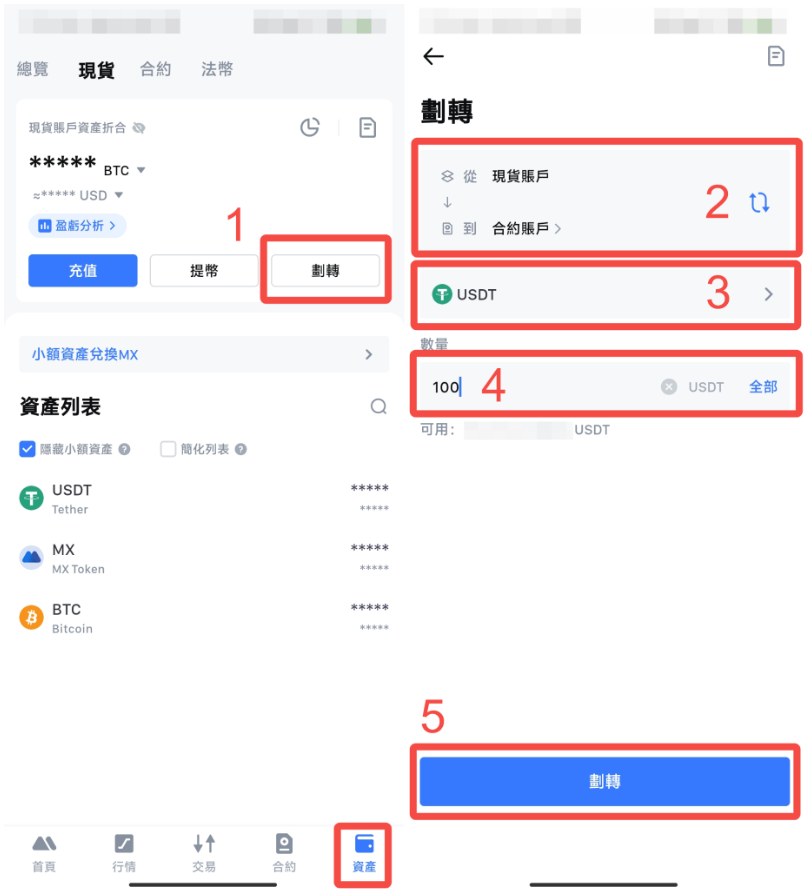
3. How to place an order in the MEXC App
Since the Position Mode, Margin Mode, and Leverage all affect your profits and losses during Futures trading, MEXC recommends the following logic when placing an order:
Set Position Mode, Margin Mode, and Leverage → Select Order Type → Set Parameters → Place Order (Open Short / Open Long)
3.1 Set Position Mode
1. Hedge Mode (Dual Position Mode): You can hold both long and short positions for the same trading pair simultaneously.
2. One-Way Mode (Single Position Mode): You can hold only one position (either long or short) for a trading pair.
3. Example: In Hedge Mode, you can hold both long and short positions for the BTCUSDT trading pair. In One-Way Mode, you can hold either a long or a short position, but not both, for the BTCUSDT trading pair.
4. Relationship between Position Mode and existing positions/orders: If you have existing positions or open orders, you cannot change the Position Mode.
3.1.1 How to set Position Mode
1. Tap the ... icon in the upper-right corner of the Futures trading page;
2. Tap Preferences
3. Tap Position Mode
4. Select either Hedge Mode or One-Way Mode
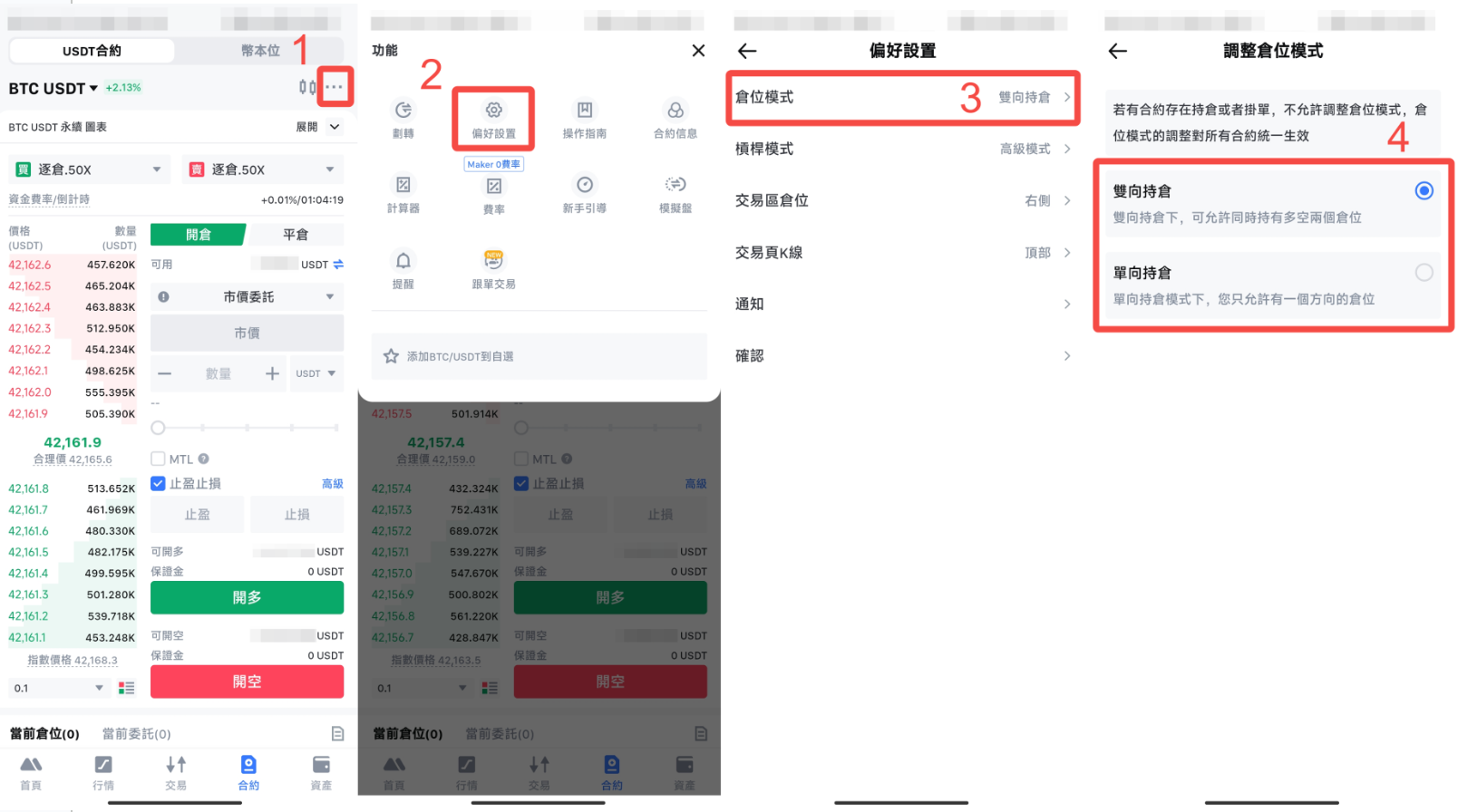
3.2 Set Margin Mode
1. Isolated: Each order's position is calculated independently. When liquidation is triggered, even if you have sufficient assets in other isolated or cross margin accounts, it will not automatically cover the position. You must manually add margin.
For example: In Isolated mode, if a user's Futures account has 1,000 USDT but uses only 200 USDT as initial margin to open a BTC long position, when forced liquidation occurs, they will lose only the 200 USDT, not the entire 1,000 USDT balance.
2. Cross: In Cross Margin mode, all available balance of the corresponding settlement currency is used as margin to maintain positions and avoid liquidation. In this mode, if the account equity is insufficient to meet maintenance margin requirements, forced liquidation will be triggered. If liquidation occurs, you will lose all assets of the corresponding currency in your account.
For example: In Cross mode, if a user's Futures account has 1,000 USDT and uses 200 USDT as initial margin to open a BTC long position, if forced liquidation happens, they will lose the entire 1,000 USDT balance.
3. Relationship between Margin Mode and existing positions/orders: Changing the Margin Mode will not affect existing positions and open orders.
3.2.1 How to set Margin Mode
1. Tap Isolated at the top left of the Futures trading page
2. Choose the desired Margin Mode: Isolated or Cross
3. Check Apply margin mode adjustment to all futures
4. Tap Confirm
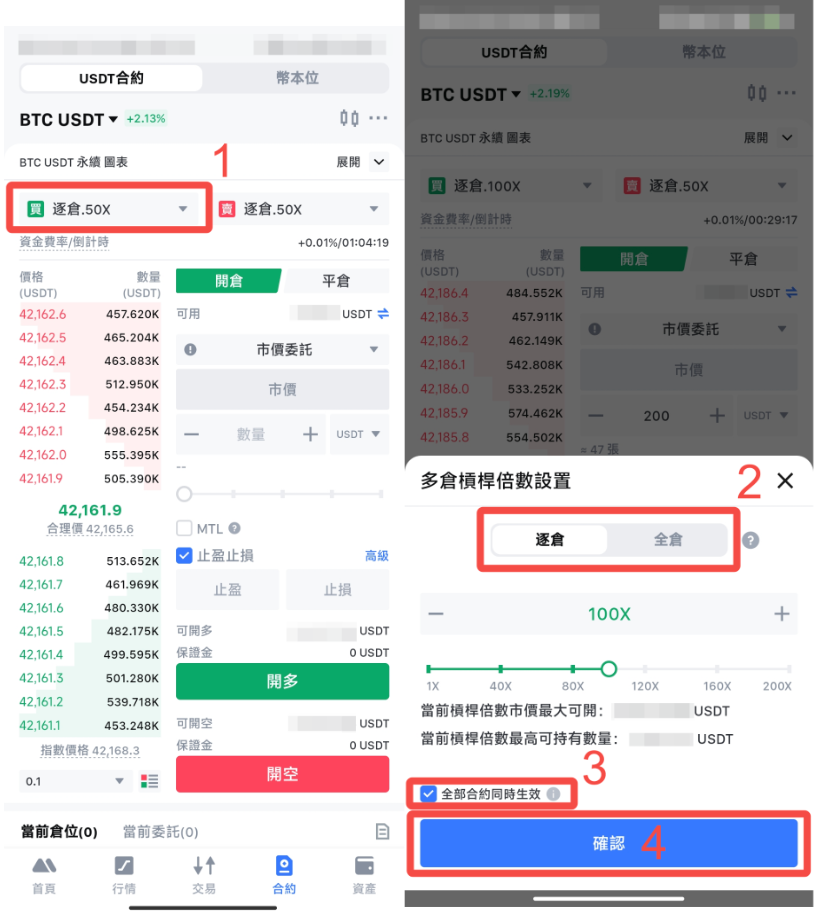
3.3 Set Leverage Mode
1. Simple Mode: Uses the same leverage and margin mode for both long and short positions.
2. Advanced Mode: Supports different leverage and margin modes for long and short directions.
For example:
- In Simple Mode, you can directly set cross or isolated margin and the leverage multiplier.
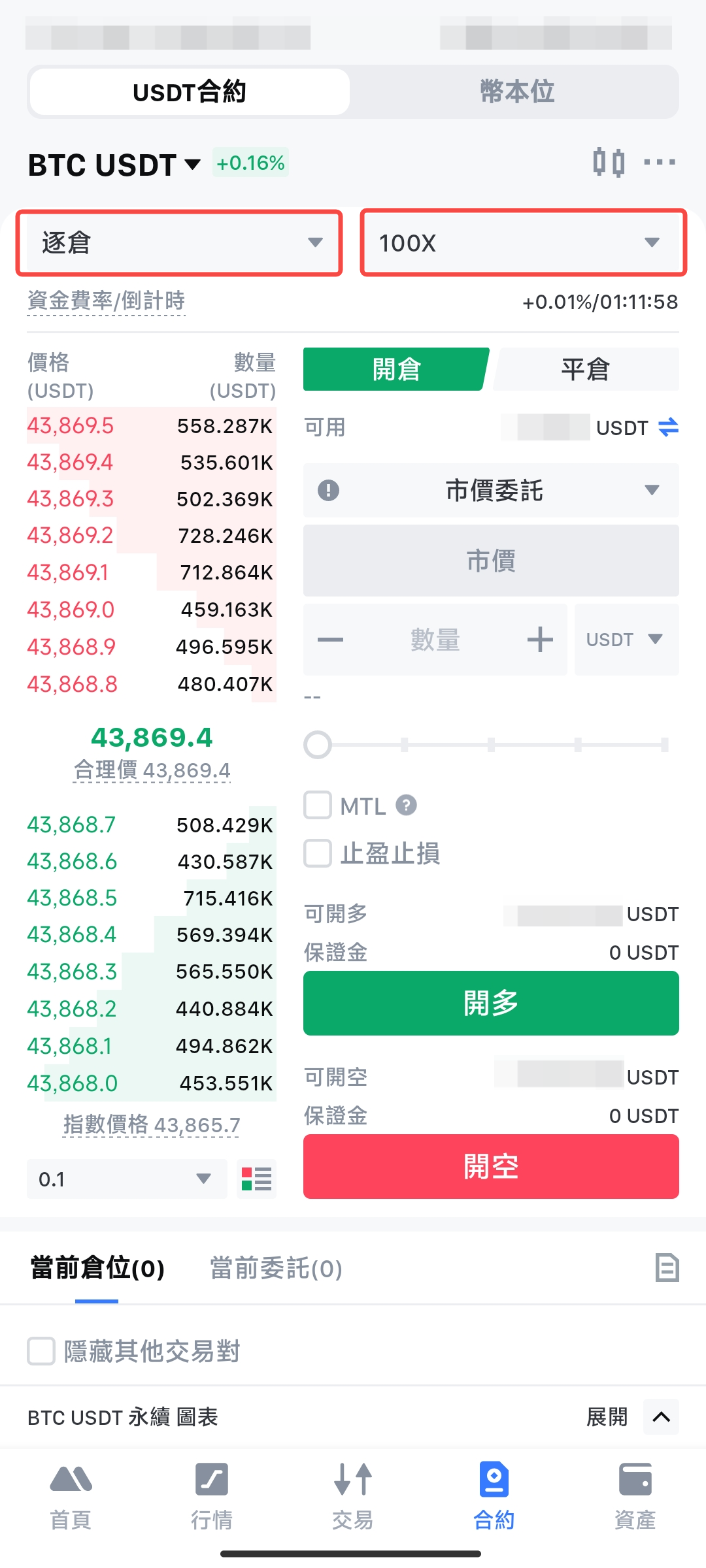
- In Advanced Mode, you can separately set cross or isolated margin and the leverage multiplier for the long and short positions.
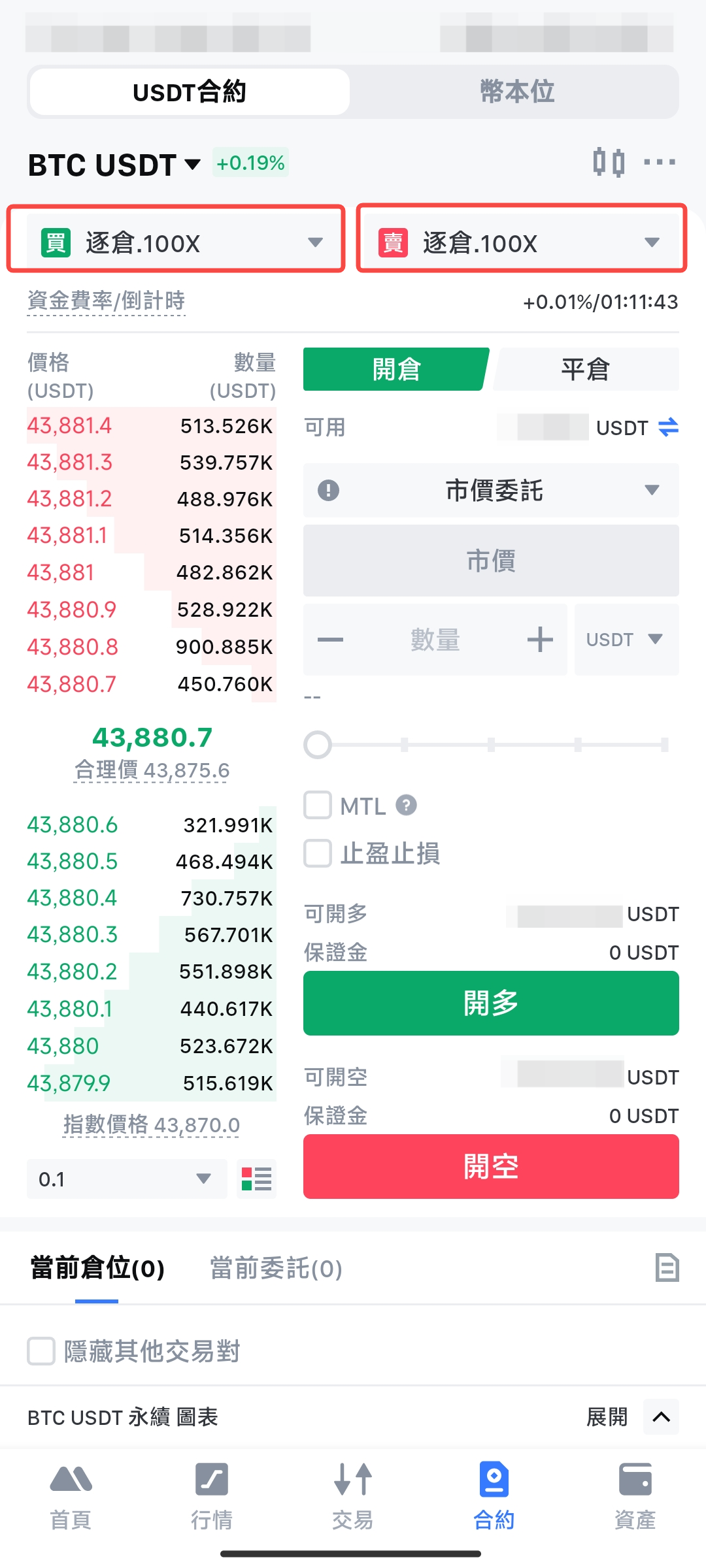
3. Leverage Mode and its effect on existing positions and orders: If there are existing positions or open orders, you cannot adjust the leverage mode. Changes to the leverage mode will apply uniformly to all Futures contracts.
3.3.1 How to set Leverage Mode
1. Tap the ... icon in the top right corner of the Futures trading page.
2. Tap Preferences
3. Tap Leverage Mode
4. Choose Advanced Mode or Simple Mode
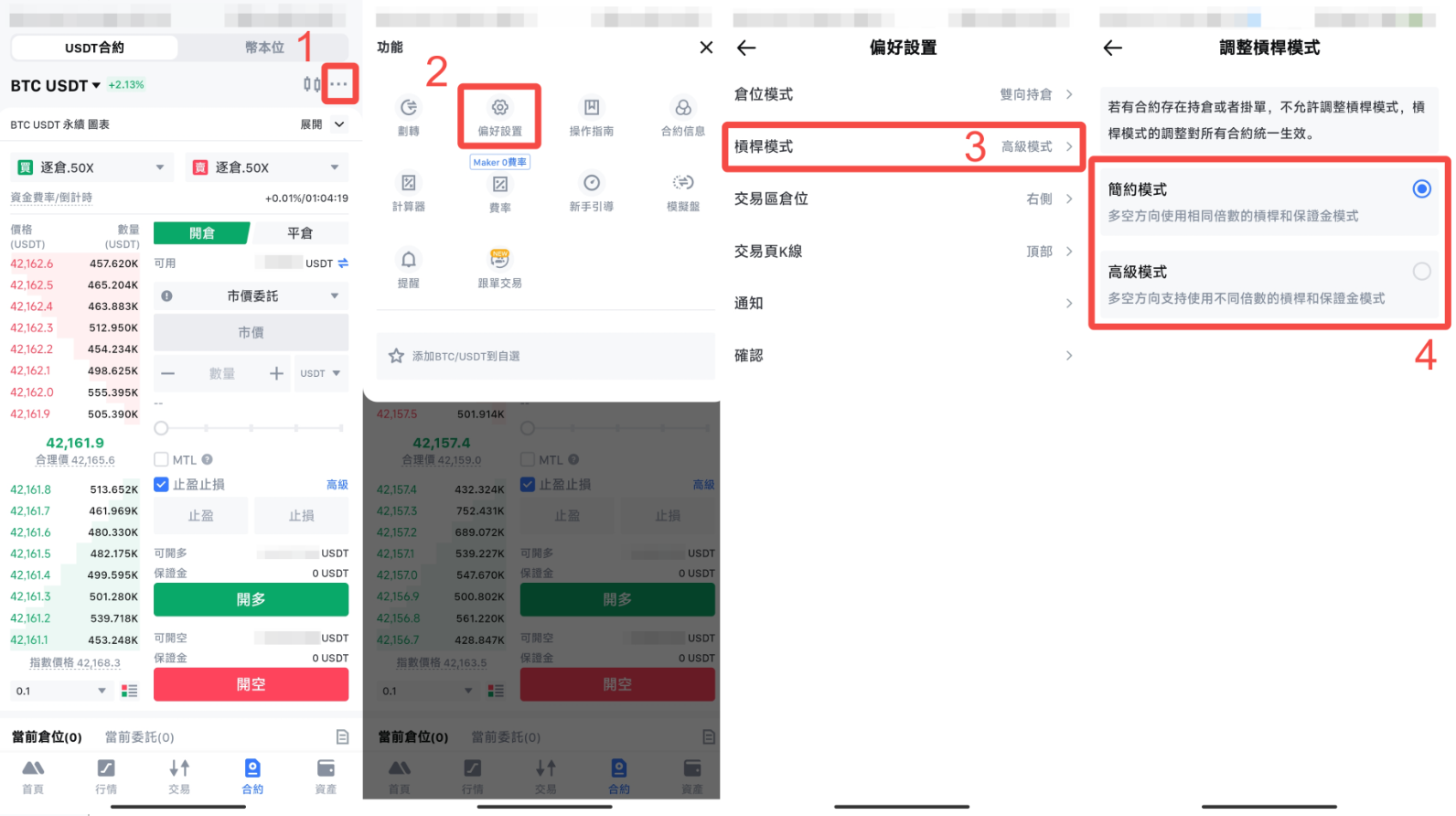
3.4 Set Order Type
To make it easier for MEXCers to place orders, you can set the position of the candlestick chart on the Futures trading page:
1. Tap the ... icon in the top right corner of the Futures trading page
2. Tap Preferences
3. Tap Chart in Trading Page
4. Choose Top or Bottom
5. Tap Confirm
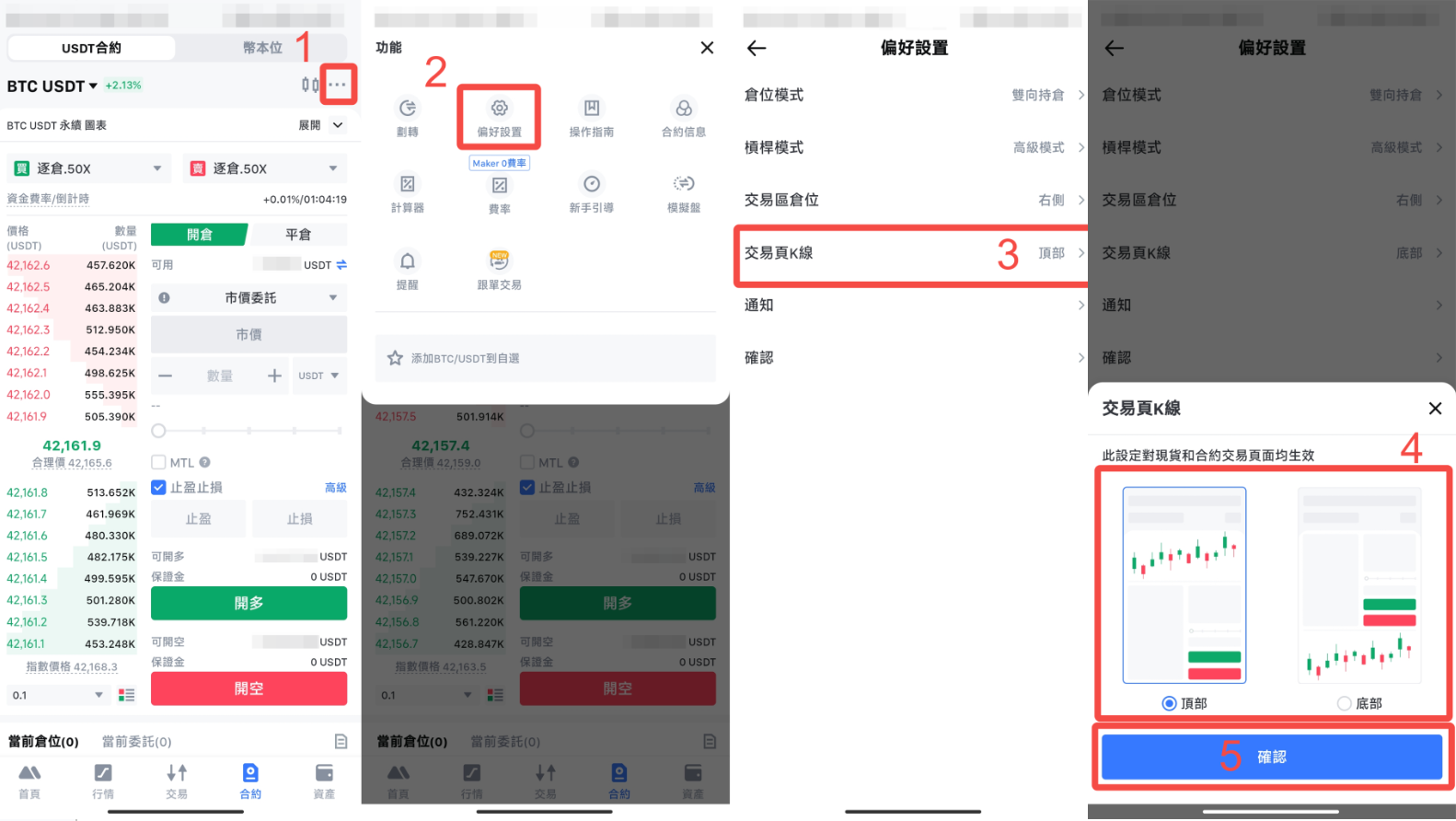
Reminder: For more details, please refer to "How to Set Up Futures Preferences."
3.4.1 Limit Orders
1. Set Price → Set Futures Base Unit → Set Amount → (or) Set Time in Force → Place Order (Open Short / Open Long)
2. Limit Order: In short, when traders use limit orders, they expect the order to be filled at a specific price, meaning opening long positions below the last price and opening short positions above the last price.
3. When you select Limit Order, you can only place Open Long orders at prices lower than the latest price and Open Short orders at prices higher than the latest price. Otherwise, the order will be executed at market price.
4. Futures Base Unit Settings: BTC, USDT, and Cont
Explanation of Futures base units: BTC—Your position value is calculated in BTC quantity and will fluctuate with the price
USDT—Your position value is calculated in USDT value and will not fluctuate with BTC price changes
Cont—This is the base unit used by the contract matching system to process orders. In MEXC USDT-M Futures, 1 cont of BTCUSDT represents 0.0001 BTC. During holding, the position value (cont size) does not fluctuate with BTC price. For more info, please refer to MEXC Futures Information.
5. Time in Force: Based on ease of execution, the three types of Time in Force rank as follows:
1) GTC (Good Till Cancelled: The order remains valid until fully executed or cancelled)
2) IOC (Immediate Or Cancel: If the order cannot be immediately filled at the specified price, the unfilled part is cancelled)
3) FOK (Fill Or Kill — the order must be fully filled immediately or else it is completely cancelled)
3.4.1.1 How to place a Limit Order
1. Set Price
2. Set Futures Base Unit
3. Set Amount
4. Set Time in Force
5. Place order (Open Short / Open Long)
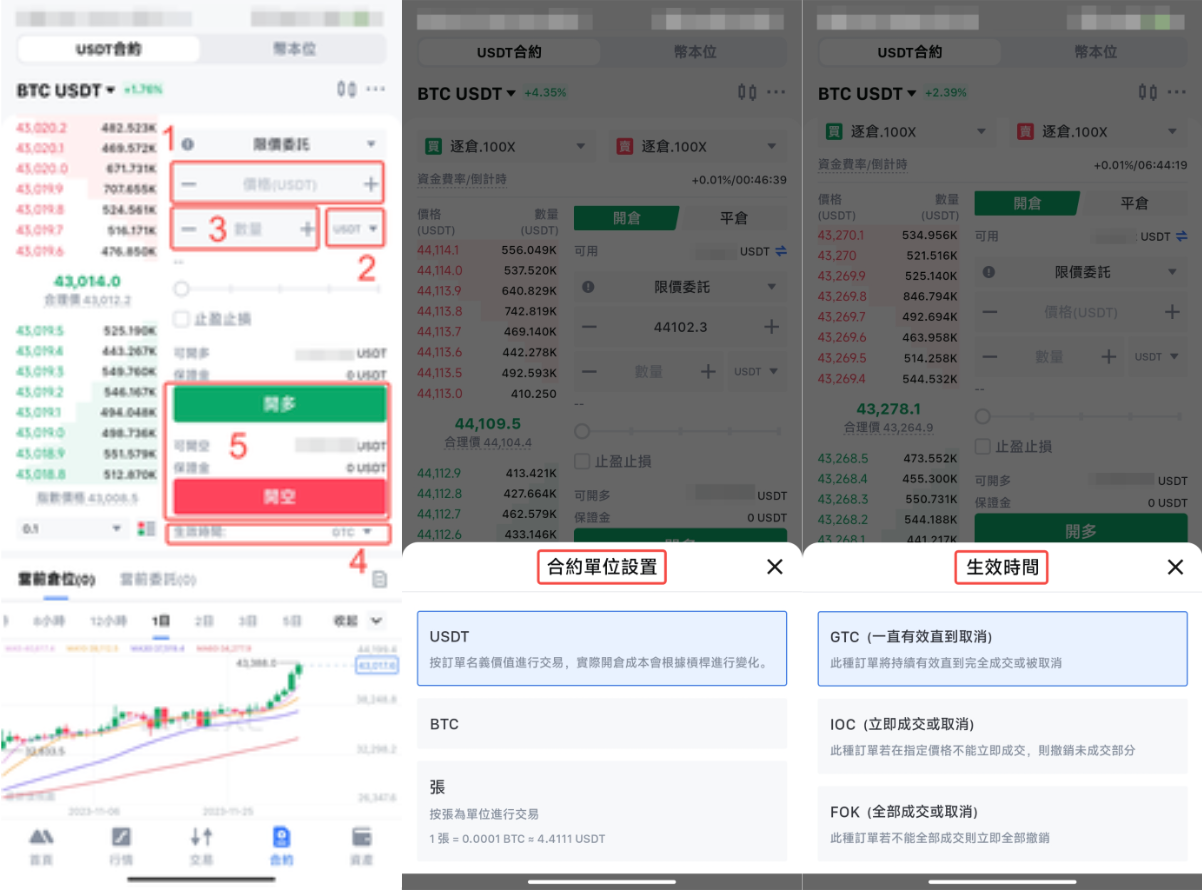
3.4.2 Market Orders
1. Set Futures Base Unit → Set Amount → (or) set MTL (Market to Limit) → Place order (Open Short / Open Long)
2. Market Order: As the easiest order type to execute, your order will be filled at the best available market price
3. Base Futures Units: BTC, USDT, and Cont
4. MTL (Market to Limit): The order will be executed at the best price available, and any unfilled portion will be converted into a limit order. This order type is suitable when the market order cannot be fully executed immediately.
3.4.2.1 How to place a Market Order
1. Set Futures Base Unit
2. Set Amount
3. (or) Set MTL (Market to Limit)
4. Place order (Open Short / Open Long)
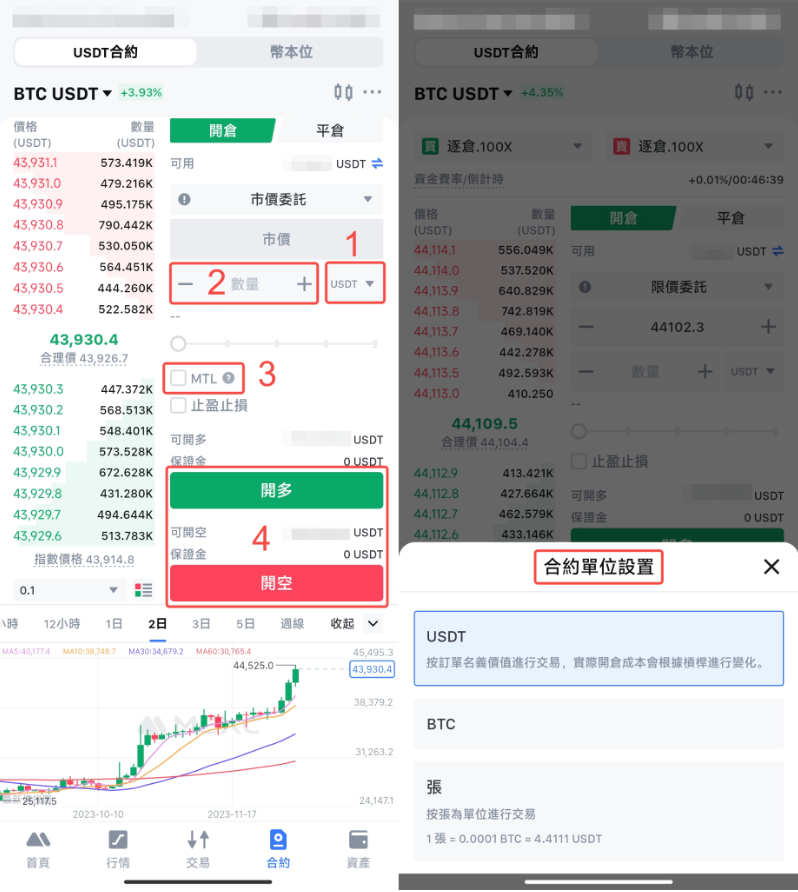
3.4.3 Trigger Orders
1. Set price type (Last Price, Fair Price, or Index Price) and trigger method (Limit or Market) → Set Trigger Price → Set Order Price → Set Base Futures Unit → Set Amount → (or) set Validity → Place order (Open Short / Open Long).
2. A Trigger Order is similar to Stop-Limit Order in Spot trading: by setting a Trigger Price and an Order Price, you can open long or short positions at prices above or below the last price.
3. Trigger Price and Order Price can be Last Price, Fair Price, or Index Price. The trigger and execution price can be either Limit or Market.
4. Base Futures Units: BTC, USDT, and Cont.
5. Validity: Long-Term, 7 Days, or 24 Hours.
3.4.3.1 How to place a Trigger Order
1. Set price type: Last Price, Fair Price, or Index Price
2. Set trigger method: Limit or Market
3. Set Trigger Price
4. Set Order Price
5. Set base futures unit
6. Set Amount
7. (or) Set Validity
8. Place order (Open Short / Open Long)
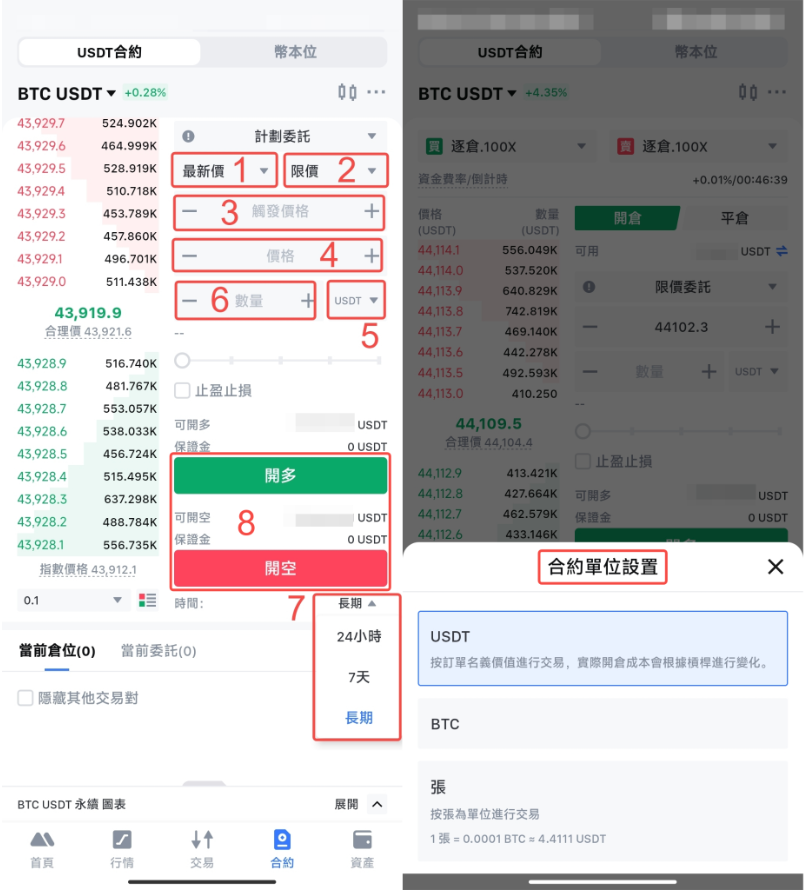
3.4.4 Trailing Stop Orders
1. Choose Percentage or Price Distance → Set Ratio or Price Distance → Set Base Futures Unit → Set Amount → (or) Set Activation Price → Place order (Open Short / Open Long).
2. A Trailing Order is similar to a stop-limit order with price-tracking functionality. It allows you to open long positions above the latest price or short positions below the latest price. The Trigger Price is calculated based on the highest or lowest price within a 10-minute time window.
3. For Open Long: Trigger Price = (1 + spread) * historical highest price (10-minute window)
For Open Short: Trigger Price = (1 - spread) * historical lowest price (10-minute window)
4. Activation Price is the condition that activates the trailing order:
- If you do not set an Activation Price, the planned order will immediately be placed as a market order once the last price (or market price) reaches the Trigger Price.
- If you do set an Activation Price, the Trigger Price is generated after the order is activated.
5. The Activation Price can be Last Price, Fair Price, or Index Price.
3.4.4.1 How to place a Trailing Stop Order
1. Choose Ratio or Price Distance
2. Set the Ratio or Price Distance
3. Set Base Futures Unit
4. Set Amount
5. (or) Set Activation Price
6. Place order (Open Short / Open Long)
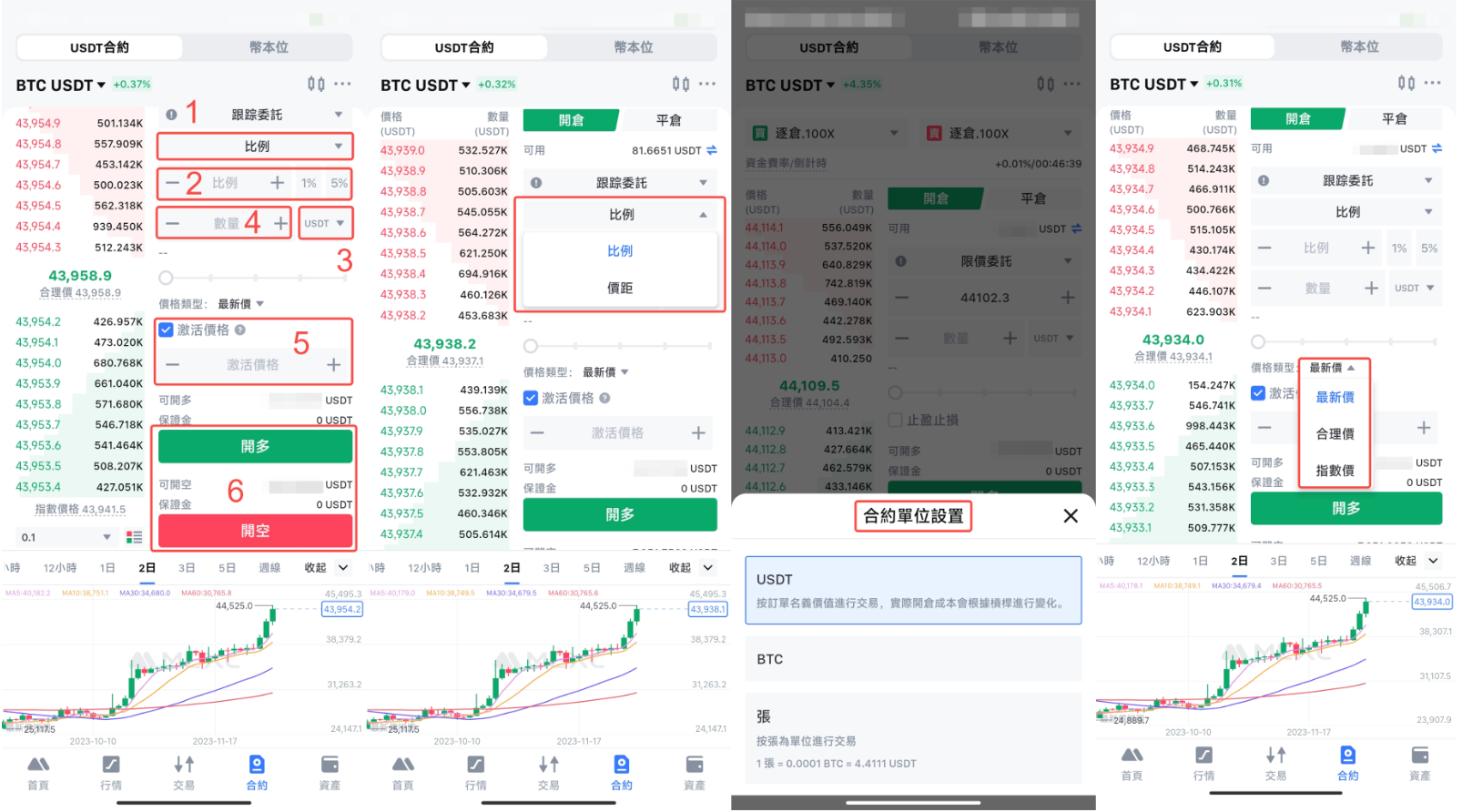
3.4.5 Post Only Order
1. Set price → Set Base Futures Unit → Set Amount → Place order (Open Short / Open Long)
2. Post Only Orders ensure the trader always acts as a maker, earning fees as a liquidity provider when the order is filled
3. Base Futures Units: BTC, USDT, and Cont.
3.4.5.1 How to place a Post Only Order
1. Set price
2. Set Base Futures Unit
3. Set Amount
4. Place order (Open Short / Open Long)
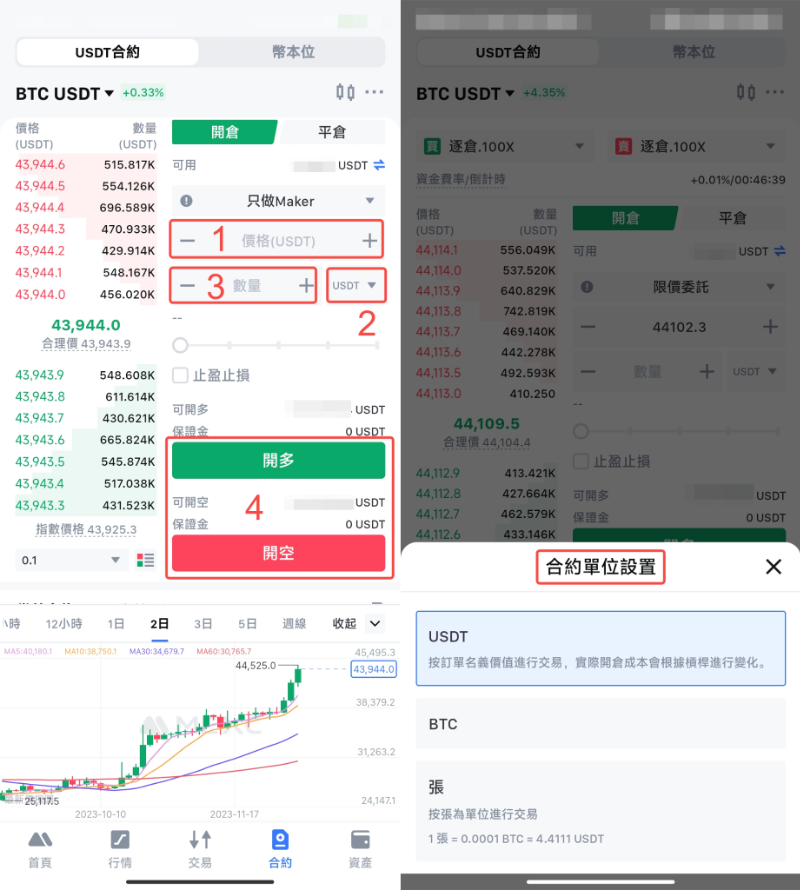
Reminder: To see more details, you can read "Placing Different Types of Futures Orders."
3.5 Max. Openable Quantity
In the trading area, you can view the maximum quantity you can open for long or short positions.
Overview of the maximum openable calculation logic: When you submit a Futures order, the system first calculates the maximum number of contracts you can open. If you switch the Futures Base unit to USDT or the corresponding token, the system will convert the number of contracts into the USDT equivalent or token quantity. The maximum openable quantity displayed on the page represents the maximum number of contracts you can buy to open long or sell to open short under your currently set leverage.
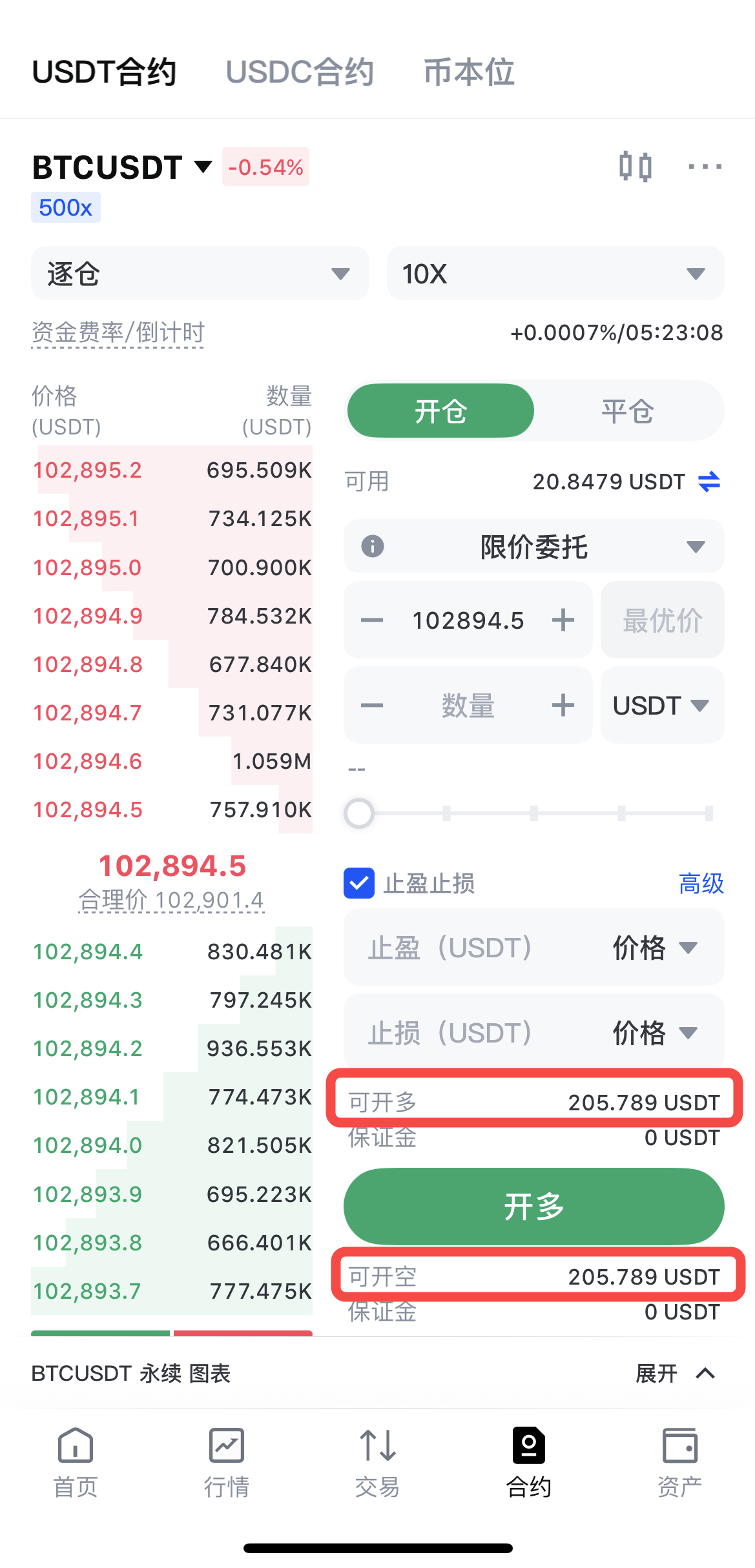
Calculation Logic For Different Futures Base Units (Token Quantity, USDT, Cont)
Maximum openable long/short: Openable (Cont) = Available Margin / [Estimated Execution Price × Futures Size × (Initial Margin Rate + 2 × Estimated Fee Rate)]
Maximum openable USDT = Cont × Size × Price
Maximum openable token = Cont × Size
Note:
1) The values for estimated execution price and estimated fee rate (used to estimate fees for opening and closing positions) depend on the user's order type (market or limit) and trade direction (long or short).
2) Limit orders: the estimated execution price is based on the input price (used when not executed as Taker) for maximum openable calculation.
3) Market orders: the estimated execution price is based on the order book price (for short positions, the bid price 1; for long positions, the ask price 1).
The openable number of contracts is rounded down to the nearest integer if the calculation results in a decimal.
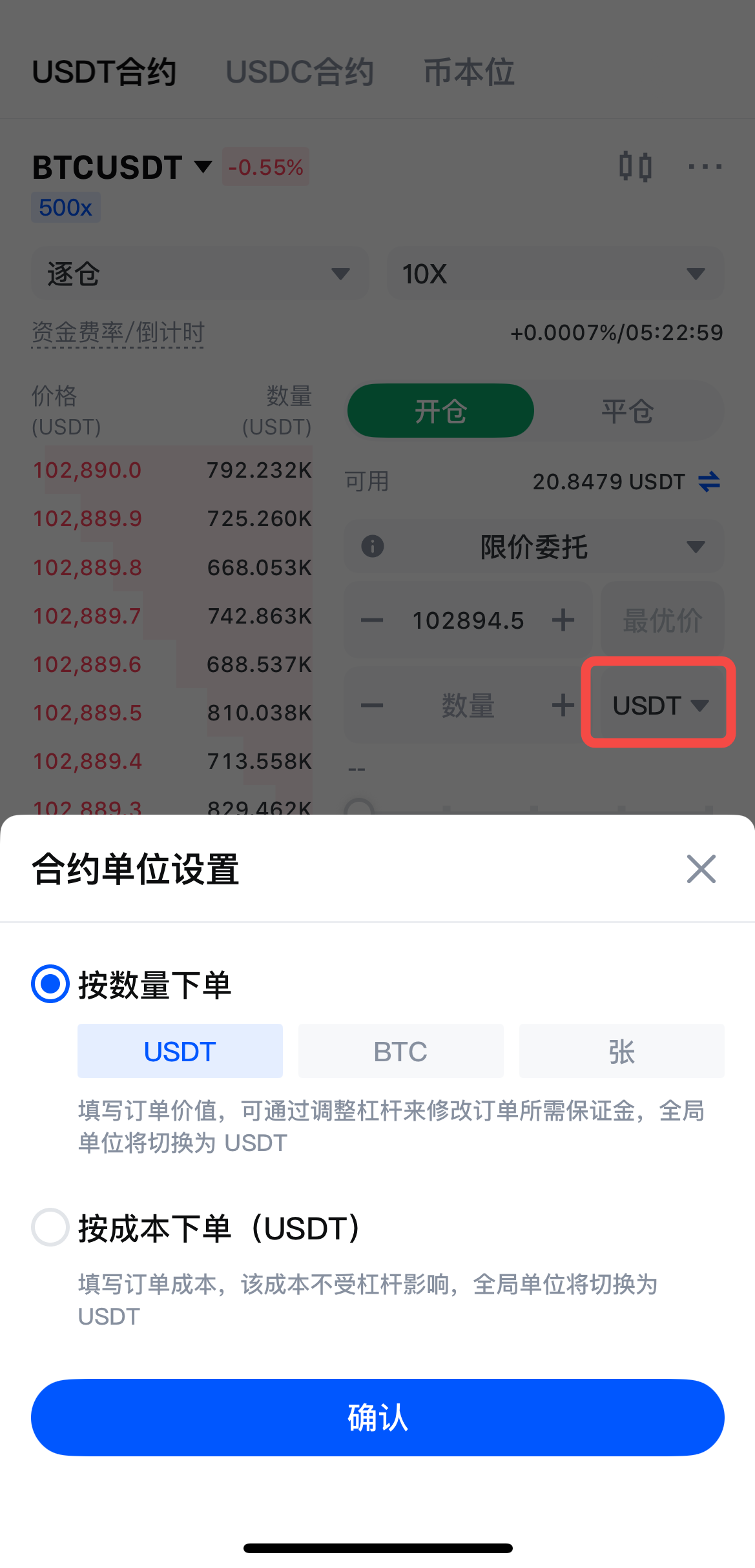
4. How to monitor orders
4.1 Order Not Triggered
If your order has not been triggered, please check under Open Orders and Order & Trade History.
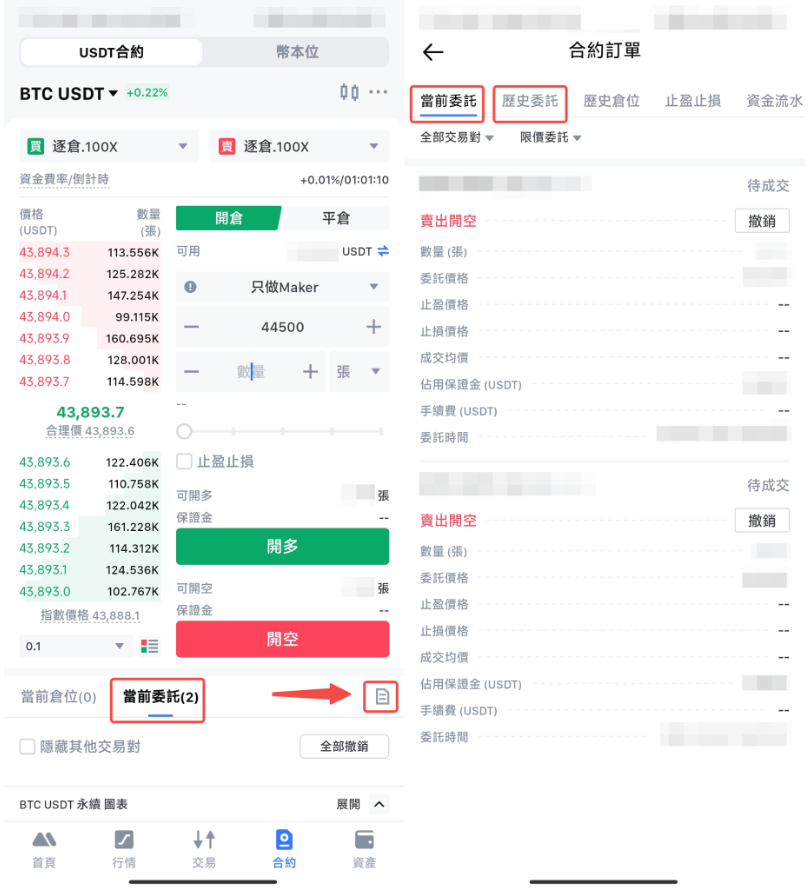
4.2 Order Triggered
If your order has been triggered, please check under Positions.
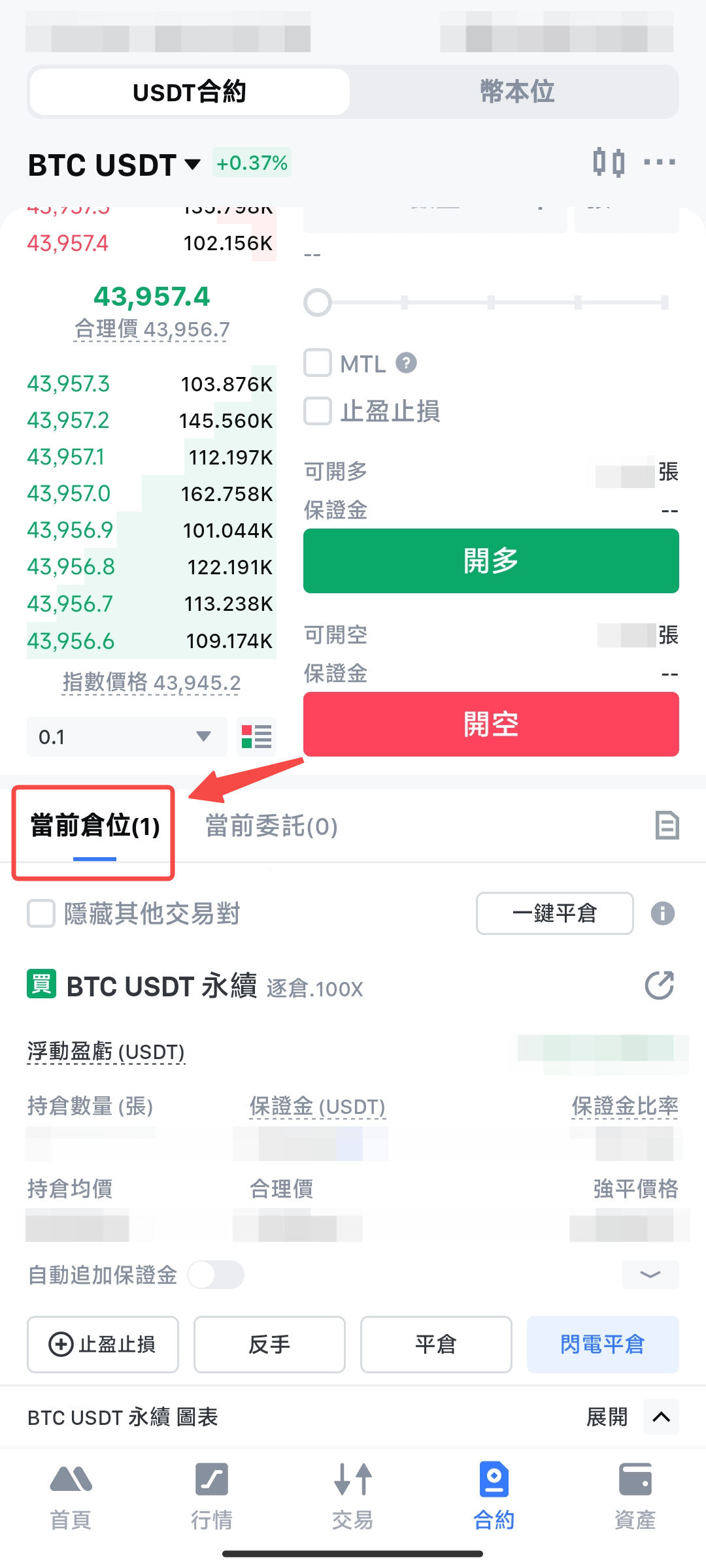
4.2.1 How to close an open position
If your order has been triggered and shows a profit or loss, you can actively close the position according to your preference. Alternatively, you can set TP/SL before or after placing an order to automatically close the position. For more details, read: "Setting Take-Profit and Stop-Loss in Futures Trading."
4.2.2 What is liquidation in Futures trading?
Liquidation is a passive closing action. To ensure your losses do not exceed your deposited margin, MEXC will forcibly close any open positions if your available margin falls below the required maintenance margin. For more details, read: "What is Forced Liquidation?"
5. How to trade Prediction Futures on the MEXC App
Prediction Futures allow traders to predict specific future price outcomes of cryptocurrencies. Each contract represents a "yes" or "no" prediction on the outcome of an event. Currently, you can trade both bullish and bearish Prediction Futures. If the prediction is correct, you receive a profit; if incorrect, you lose the limited contract fee. MEXC currently offers BTCUSDT, ETHUSDT, and SOLUSDT trading pairs for Prediction Futures.
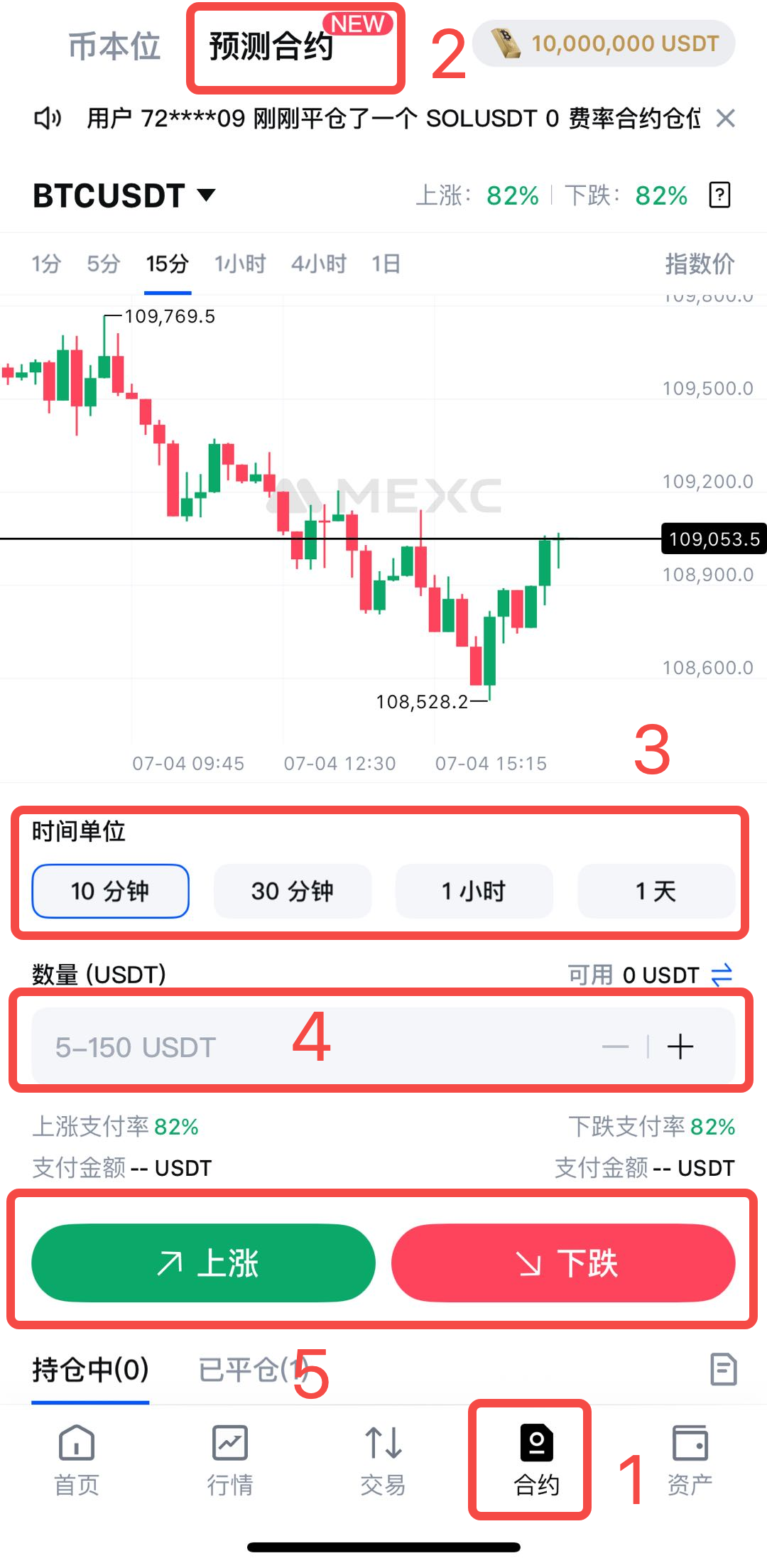
First, after logging into the MEXC APP, tap the Futures button at the bottom.
Then, on the futures trading page, tap the Prediction Futures button at the top.
Next, set the time period you want to predict, such as 10 minutes, 30 minutes, 1 hour, or 1 day, as well as the principal amount you want to invest.
Finally, based on your market judgment, choose Up or Down to complete opening a Prediction Futures position.
6. Summary
This article has detailed the three main steps to complete Futures trading: transfer funds, place orders (5 order modes), and monitoring orders. Considering that this might be your first time trading Futures, each order mode has been summarized with basic operational logic to reduce the complexity of Futures trading, with some parts illustrated for clarity. Once you are familiar with Futures trading, you can simplify your approach based on your experience, such as classifying the 5 order types according to execution difficulty. If you want to share trading insights with more users, you can join our official Telegram group or follow our official Twitter.
Disclaimer: This information does not provide advice on investment, taxation, legal, financial, accounting, consultation, or any other related services, nor does it constitute advice to purchase, sell, or hold any assets. MEXC Learn provides information for reference purposes only and does not constitute investment advice. Please ensure you fully understand the risks involved and exercise caution when investing. MEXC is not responsible for users' investment decisions.