A Complete Guide to MEXC Futures Candlestick Chart Operations: Order Placement, Reversal, and TP/SL Explained

1. What Is a Candlestick Chart? Why Is It Useful?
- Visual market insights: The shape of red/green candles and the length of the wicks helps quickly judge market bullishness or bearishness.
- Trend identification: Consecutive candle patterns help traders recognize upward, downward, or sideways trends.
- Trading decision support: Combined with volume and technical indicators, candlestick charts can signal when to buy, sell, or hold.
- Risk warning: Certain reversal patterns (e.g., hammer, engulfing) indicate potential market turnarounds, helping avoid losses.
2. How to Place a Limit Order from the Candlestick Chart
2.1 Creating a Limit Order
2.2 How to Modify a Limit Order
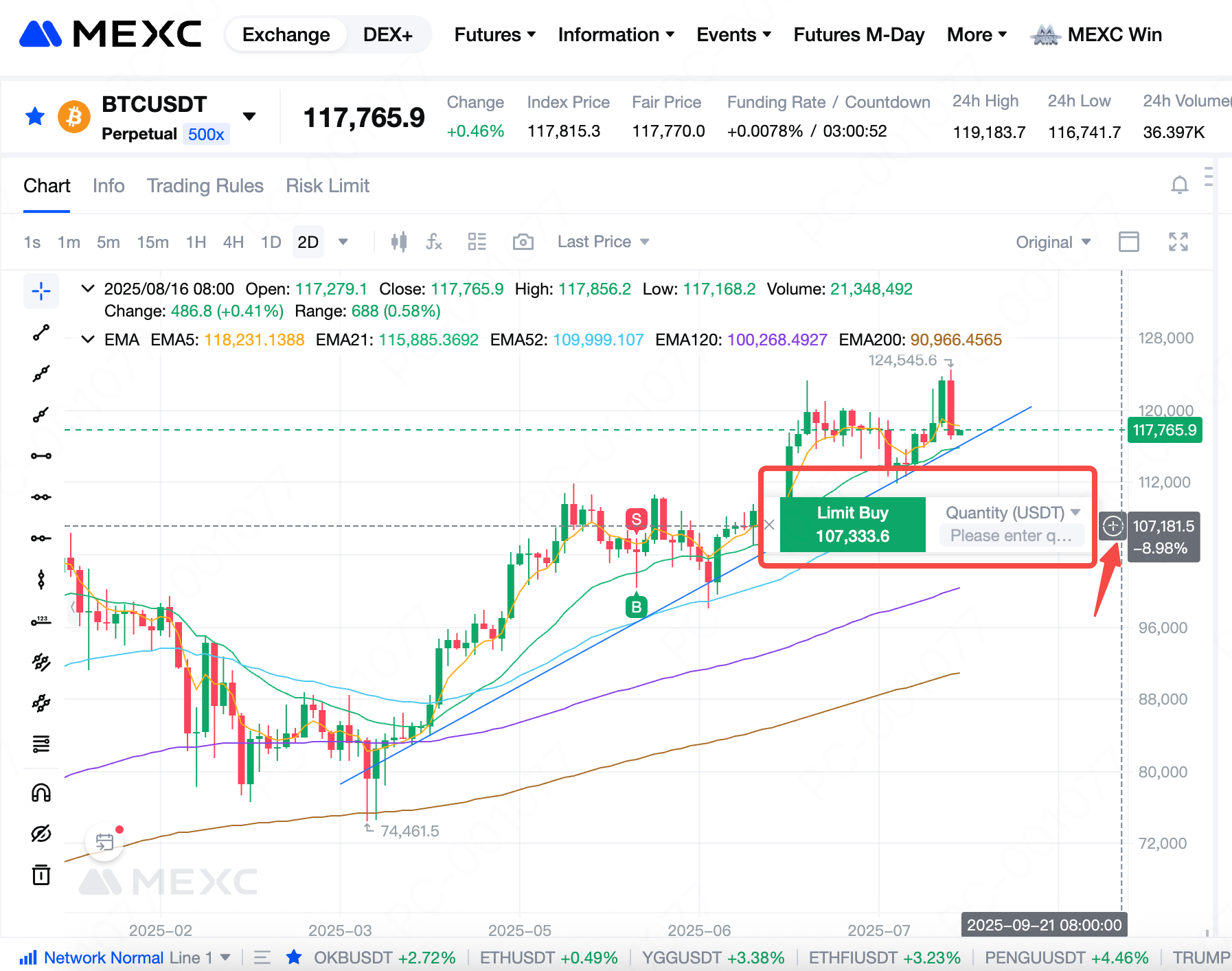
2.3 How to Cancel a Limit Order
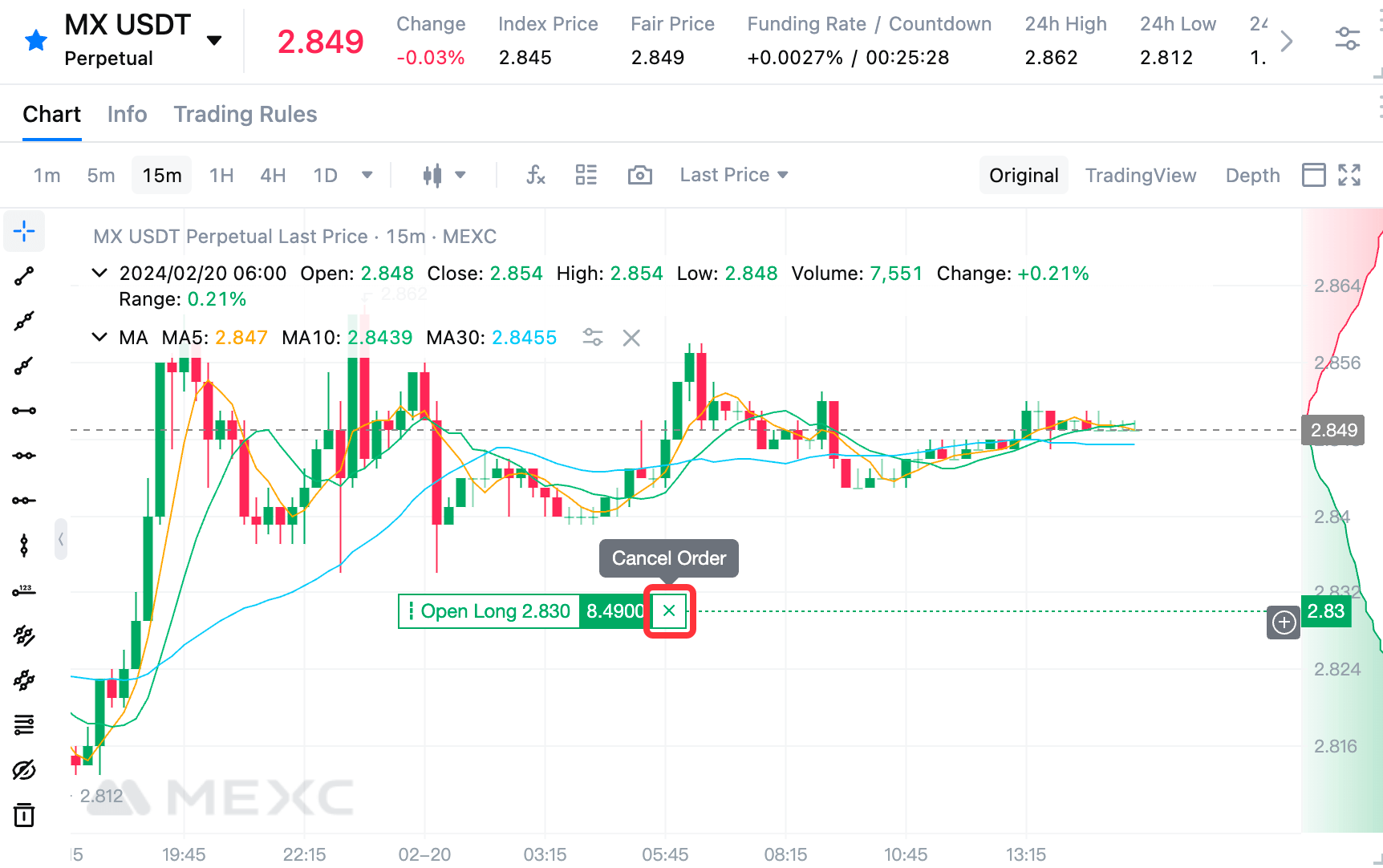
3. How to Reverse Positions from the Candlestick Chart
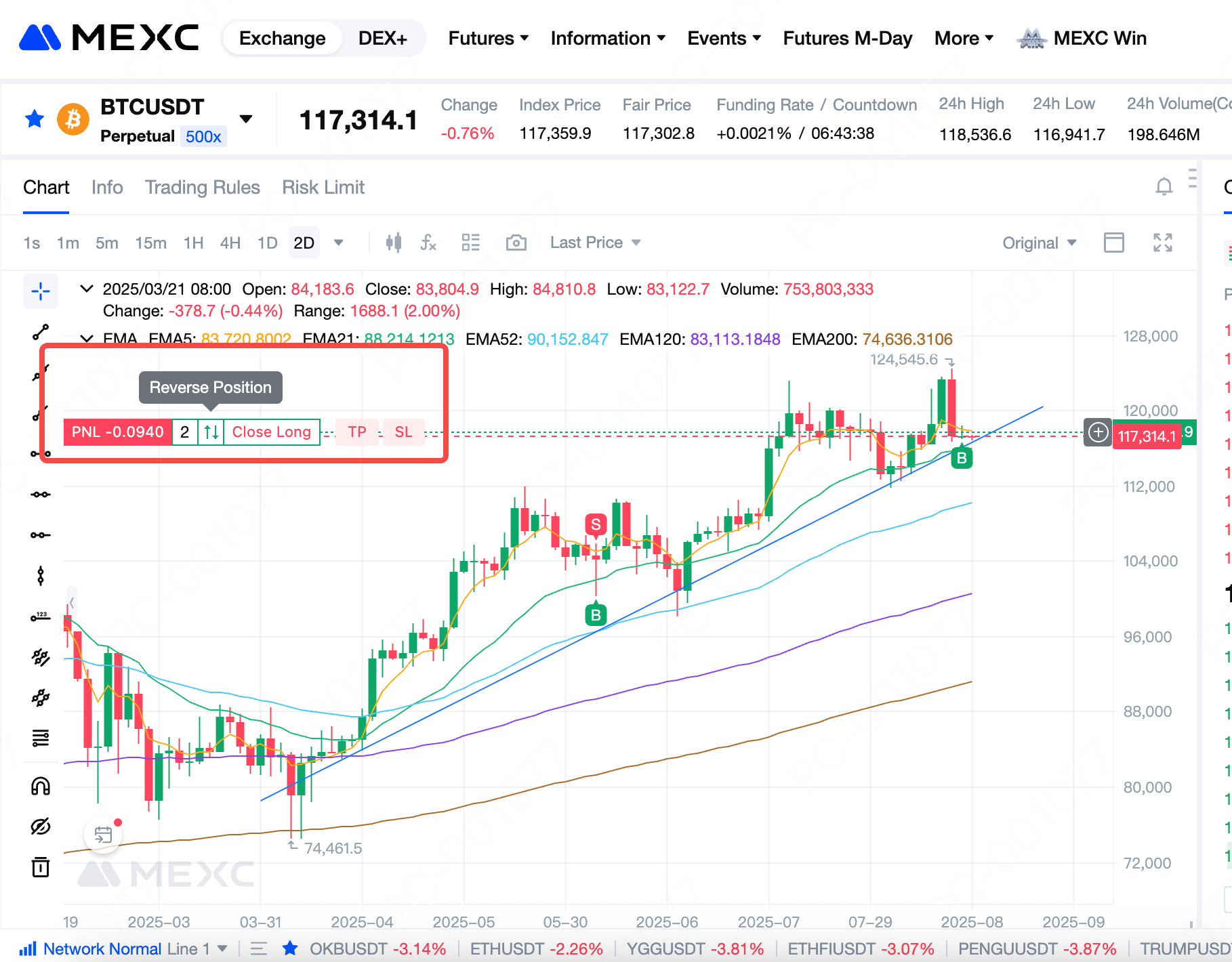
4. How to Close a Position from the Candlestick Chart
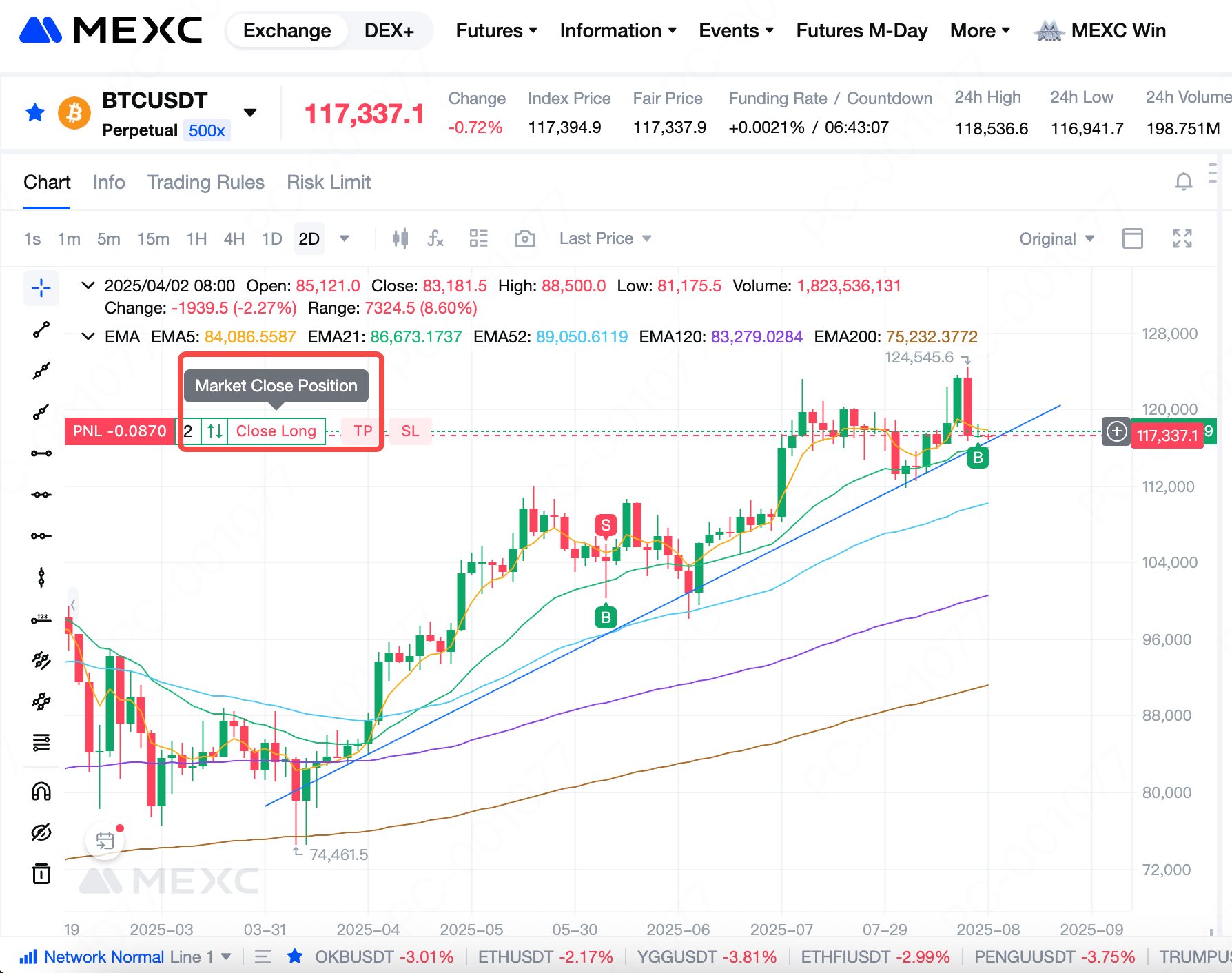
5. How to Edit TP/SL Orders from the Candlestick Chart
5.1 How to Set TP/SL
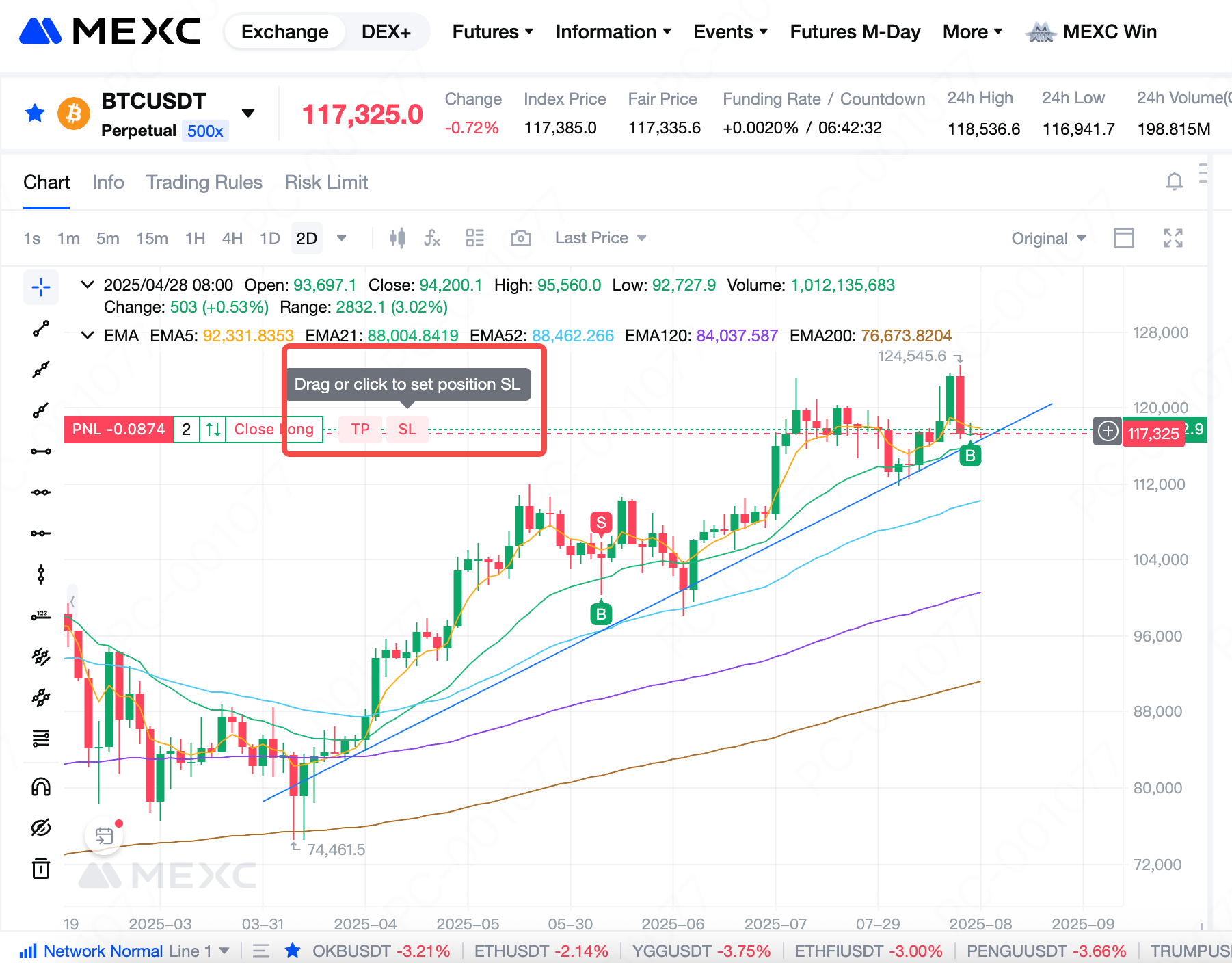
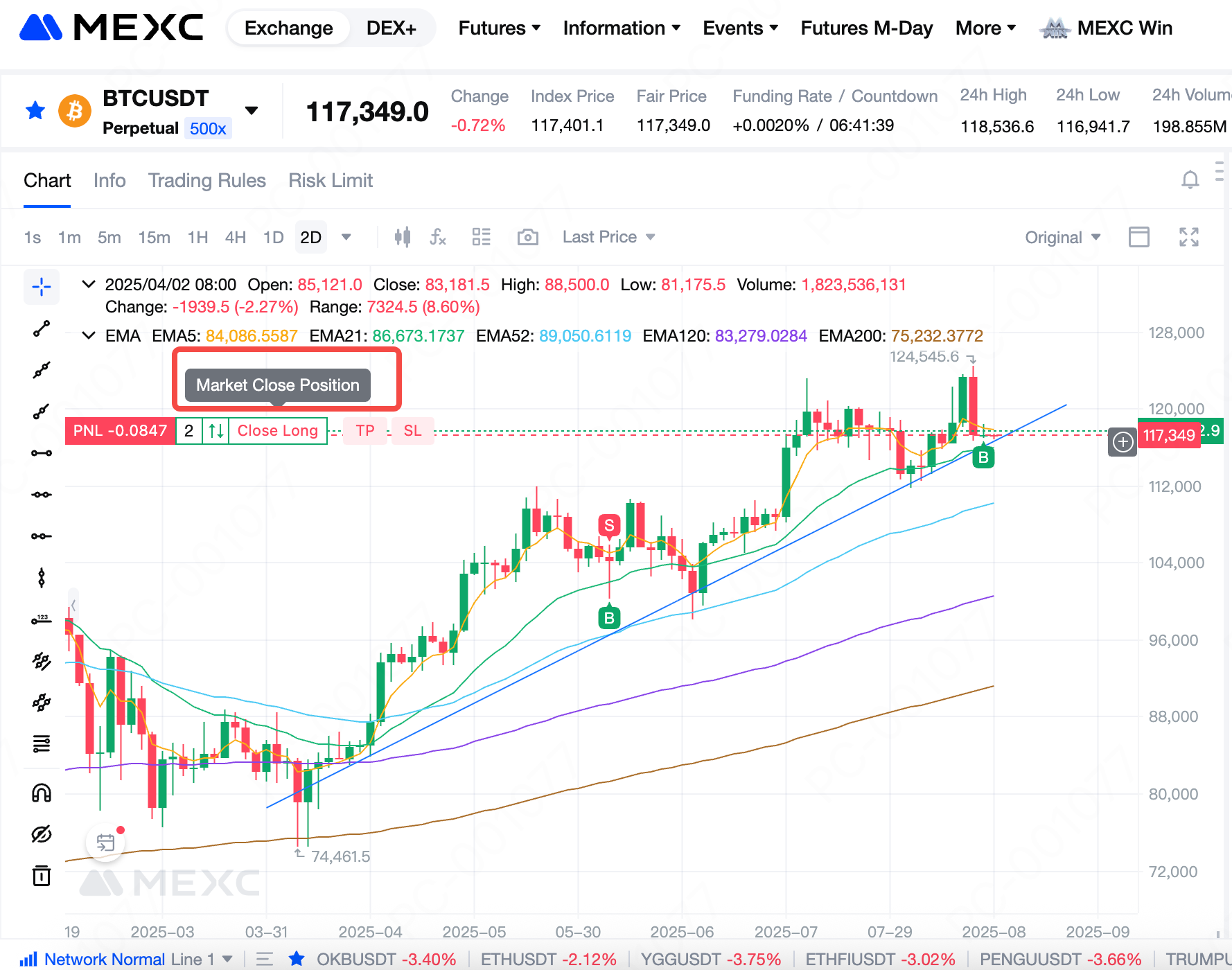
5.2 How to Edit TP/SL Orders
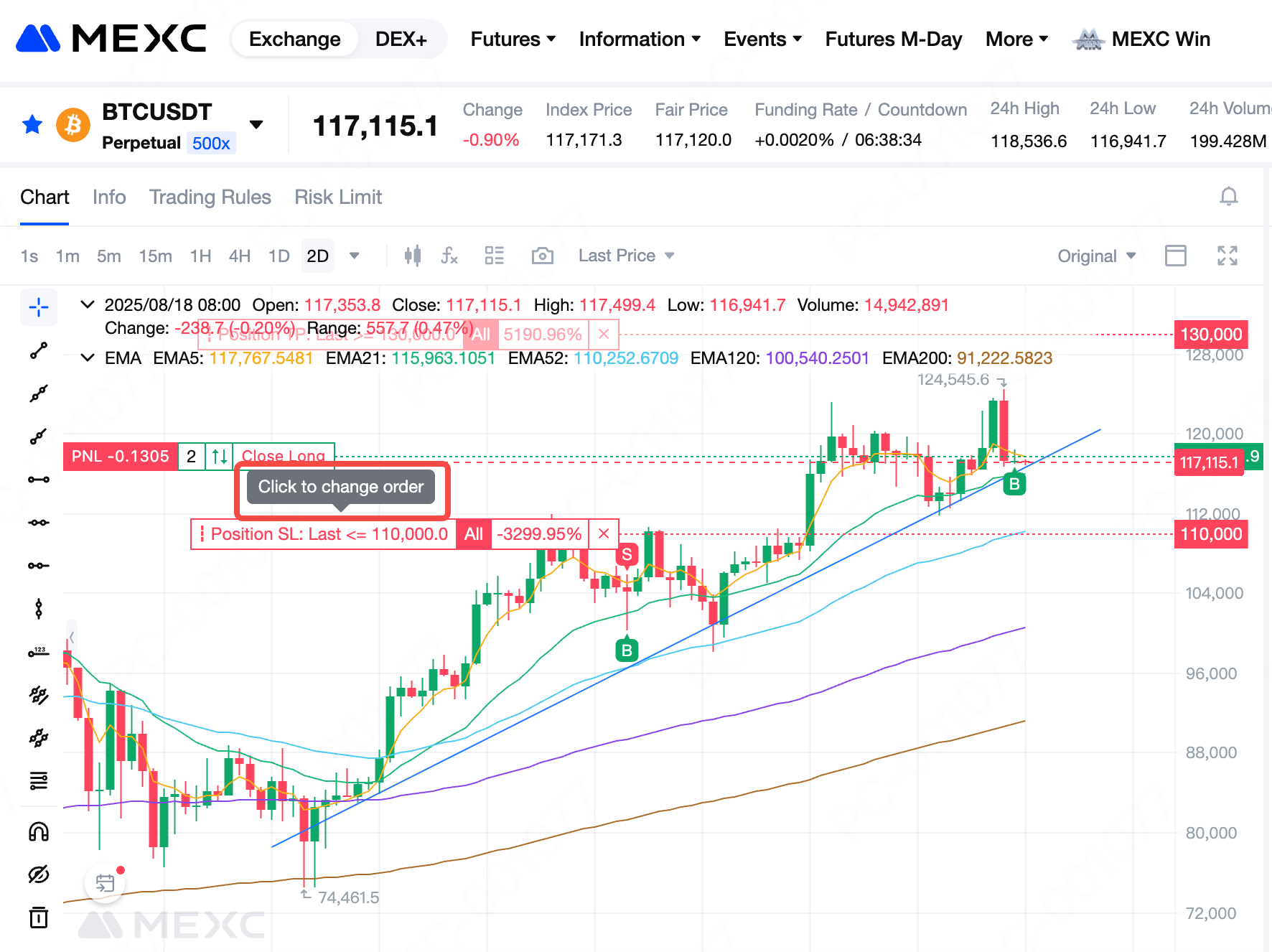
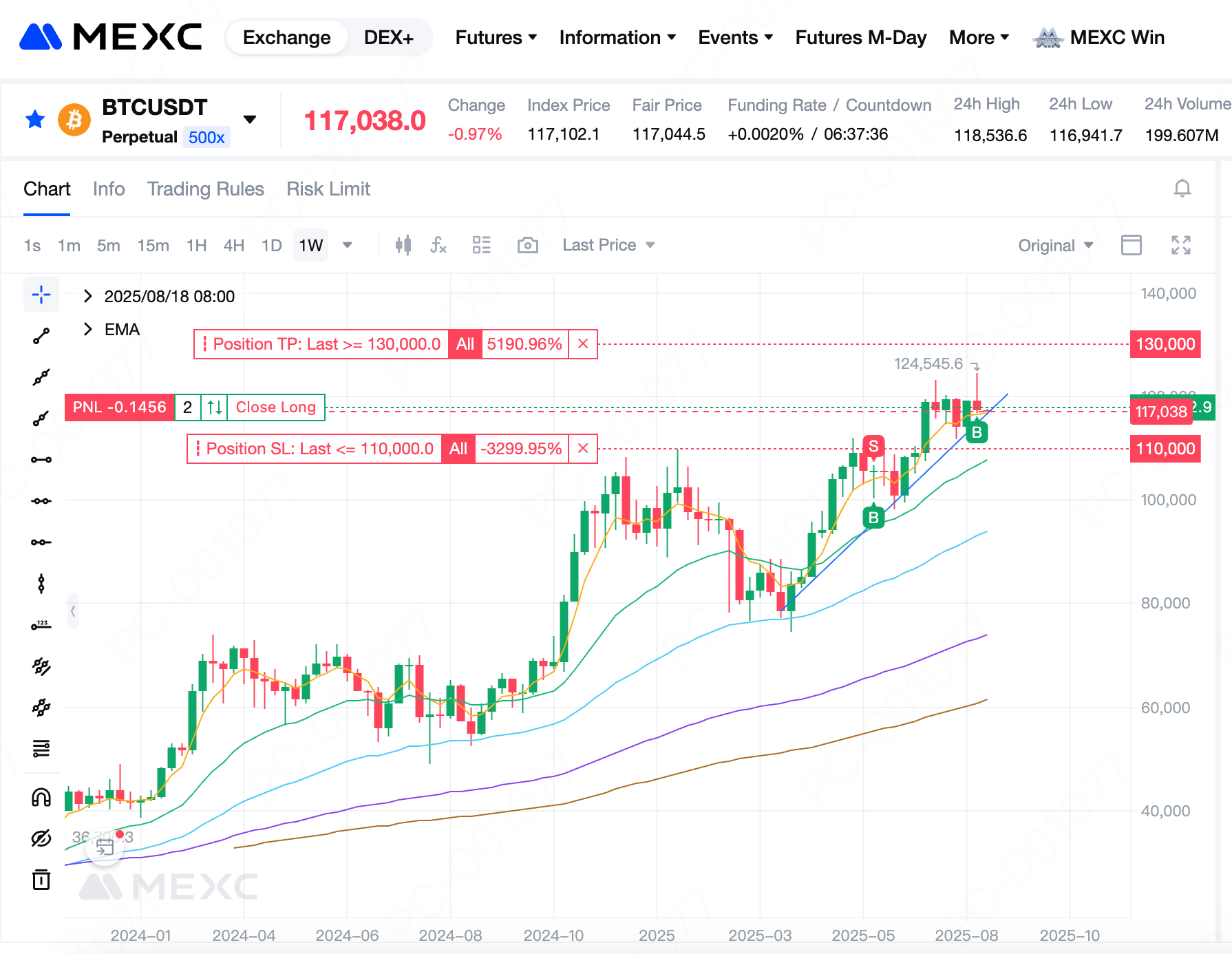
5.3 How to Cancel a TP/SL Order
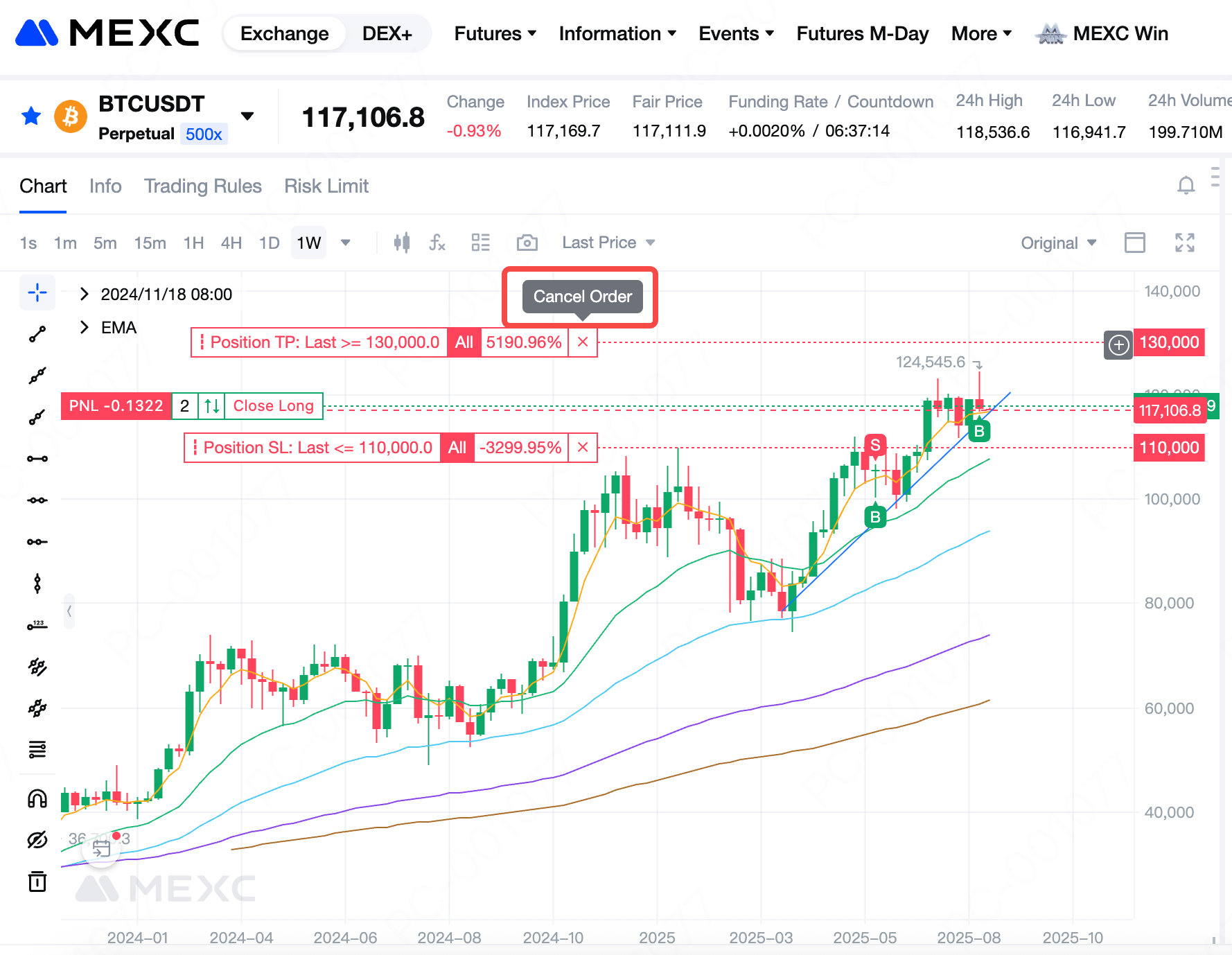
6. Introduction to the TP/SL Function in MEXC Futures Products
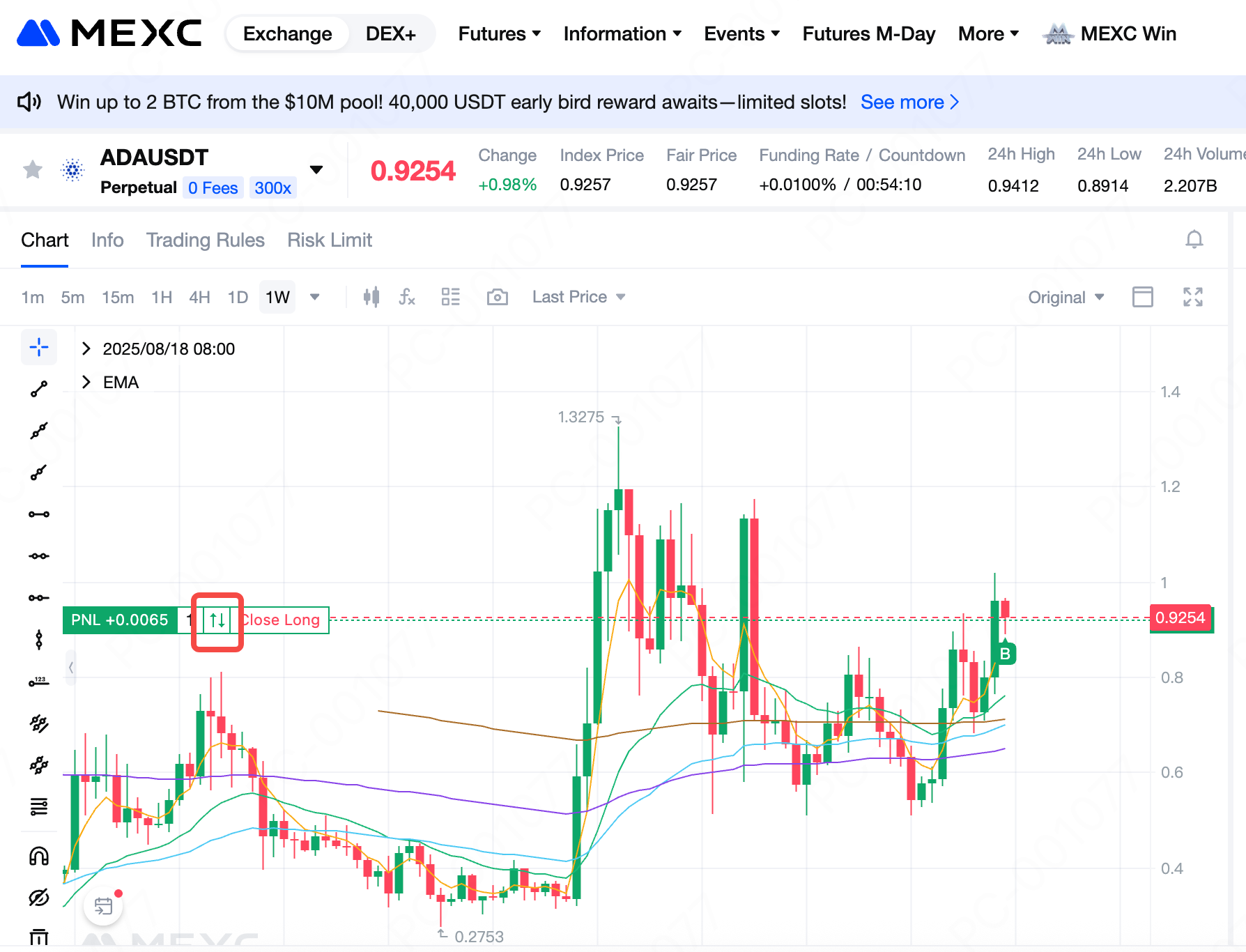
6.1 Setting TP/SL
Recommended Reading:
- Why Choose MEXC Futures? Gain deeper insight into the advantages and unique features of MEXC Futures to help you stay ahead in the market.
- How to Participate in M-Day Learn the step-by-step methods and tips for joining M-Day and don’t miss out on over 70,000 USDT in daily Futures bonus airdrops.
- MEXC Futures Trading Tutorial (App) Understand the full process of trading futures on the app and get started with ease.
Popular Articles

Dogecoin All-Time High: When It Happened and What Drove the Surge
Key TakeawaysDogecoin’s all-time high (ATH) occurred on May 8, 2021, when the price reached approximately $0.74.The surge was primarily driven by a combination of Elon Musk’s repeated tweets and endor

How to Verify My Residential Address on MEXC
Providing proof of address (POA) is part of MEXC's KYC verification process. After registering a MEXC account, you must upload a POA document to complete identity verification and ensure compliance wi

Dogecoin Marketcap Explained: What It Means and How It Shapes DOGE’s Value
Key TakeawaysMarket capitalization (market cap) measures the total dollar value of Dogecoin (DOGE), calculated as current price × circulating supply.As of December 2025, Dogecoin’s market cap stands a

Dogecoin Price History: Major Cycles, Market Drivers, and Key Lessons
Key TakeawaysDogecoin has experienced extreme volatility, moving from near dormancy (2013–2020) to meme-driven surges (2021) and significant post-2021 corrections.The explosive 2021 surge drove DOGE t
Hot Crypto Updates

Magma Finance (MAGMA) 2030 Price Prediction
Introduction to MAGMA 2030 Price ForecastLooking a decade ahead, 2030 price predictions for Magma Finance (MAGMA) provide a long-term view of its potential role in the evolving crypto landscape. While

Magma Finance (MAGMA) Price History: Patterns Every Trader Should Know
What is Historical Price Analysis and Why It Matters for Magma Finance (MAGMA) InvestorsHistorical price analysis is a fundamental research methodology that examines past price movements to identify p

Introduction to KYC in Cryptocurrency Trading
Know Your Customer (KYC) is a mandatory verification process implemented by financial institutions including MEXC to confirm the identity of their users. In the rapidly evolving cryptocurrency market,

Crypto Price Calculator for Magma Finance (MAGMA) - Real-Time Conversion Tool
A crypto price calculator is an essential tool for anyone looking to convert digital currencies into different denominations or fiat money. Whether you're tracking your Magma Finance (MAGMA) investmen
Trending News

American Bitcoin’s $5B Nasdaq Debut Puts Trump-Backed Miner in Crypto Spotlight
The post American Bitcoin’s $5B Nasdaq Debut Puts Trump-Backed Miner in Crypto Spotlight appeared on BitcoinEthereumNews.com. Key Takeaways: American Bitcoin (ABTC) surged nearly 85% on its Nasdaq deb
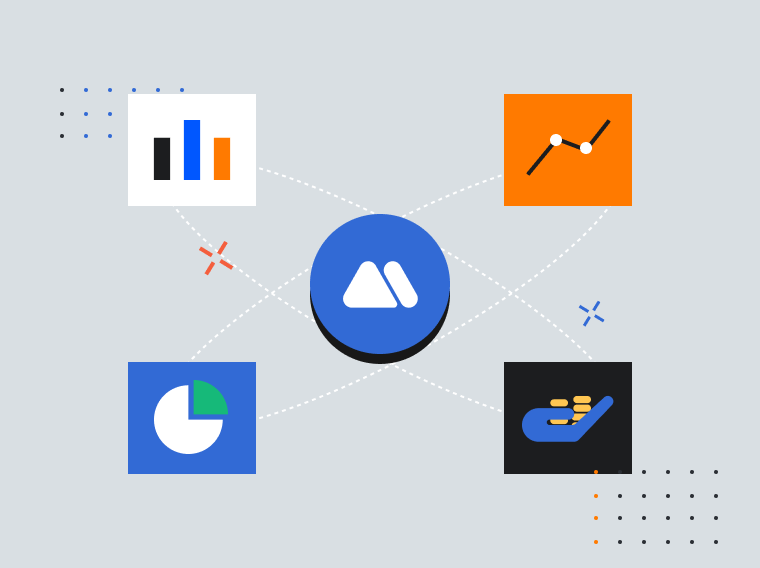
Why Scalable Blockchain Infrastructure Is Critical for India’s Web3 Revolution?
Explore why the future of India’s digital economy depends on robust, scalable, and secure Web3 cloud hosting solutions.
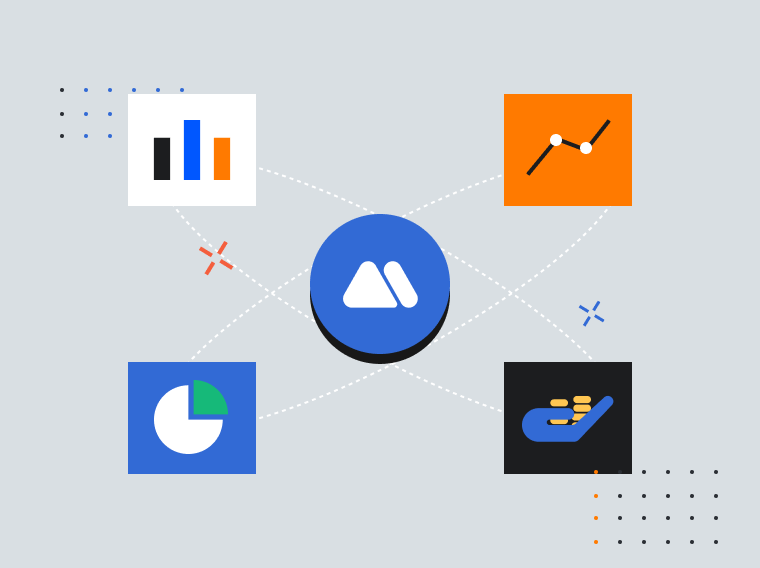
UK CPI signals strong case for BoE rate cut – MUFG
The post UK CPI signals strong case for BoE rate cut – MUFG appeared on BitcoinEthereumNews.com. If there was any doubt about a rate cut at the BoE’s MPC meeting
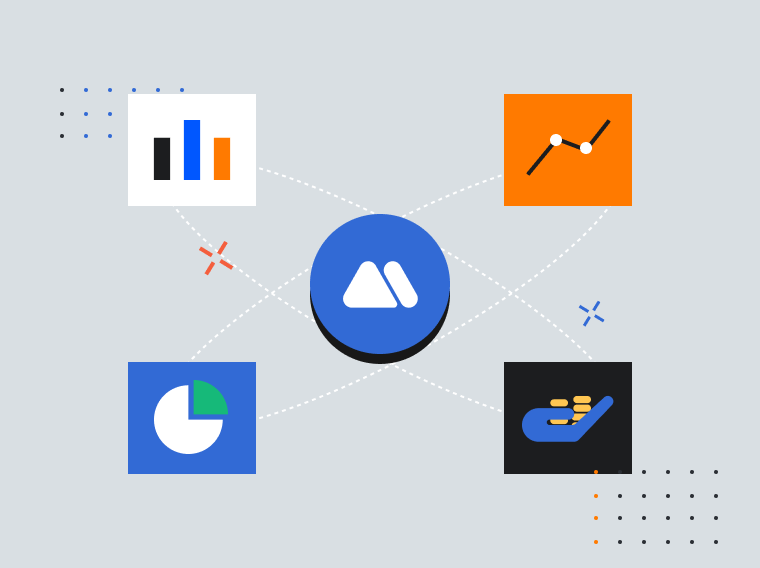
e-STORAGE to Deliver 408 MWh Battery Energy Storage System for Vena Energy in South Australia
KITCHENER, ON, Dec. 17, 2025 /PRNewswire/ — Canadian Solar Inc. (the “Company” or “Canadian Solar”) (NASDAQ: CSIQ) today announced that e-STORAGE, part of the Company
Related Articles

What Are Prediction Futures?
Cryptocurrency futures trading attracts countless investors with its high leverage and the ability to profit in both rising and falling markets. However, its complex mechanisms such as margin, leverag

Calculation of Futures Yield and Trading Fees
When trading futures on MEXC or other major exchanges, your trading PNL is based on three components:Trading Fees: The cost incurred during the transaction.Funding Fees: Periodic settlements based on

MEXC Fees Explained: Complete Trading, Futures & Withdrawal Fees Guide
Whether you are an experienced cryptocurrency trader or just getting started, understanding trading fees is essential to navigating the market and improving your trading experience. MEXC, a leading gl

MEXC Futures Funding Rates: How to Check, Calculate & Optimize Costs
Have you ever experienced this? You predicted the market direction correctly in a futures trade, yet your profits kept shrinking, or your balance mysteriously dropped? The culprit might be something m
